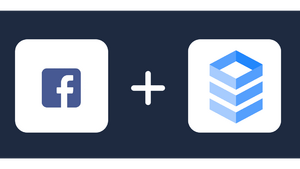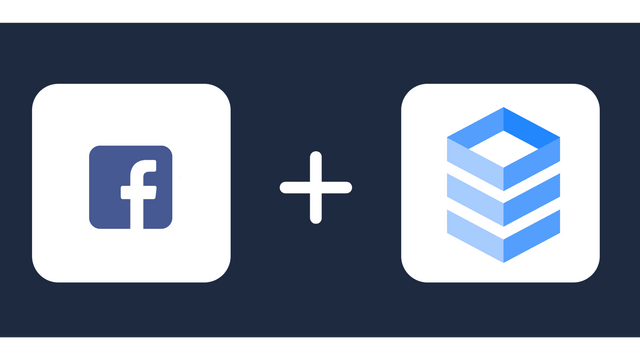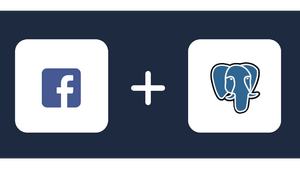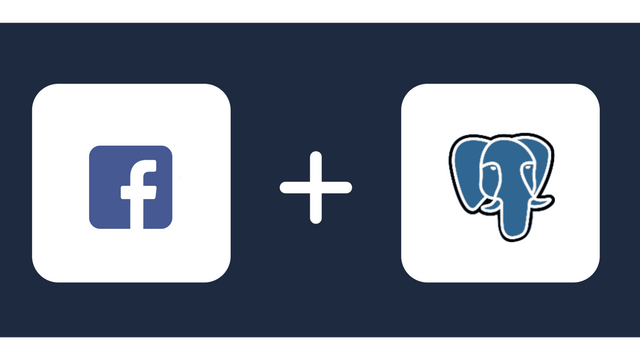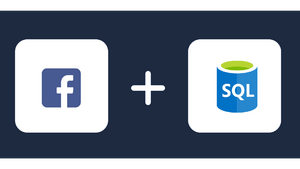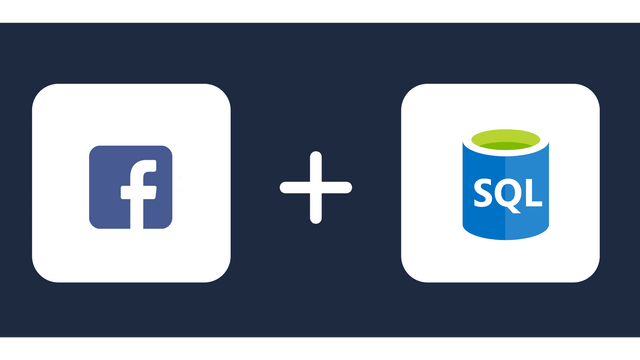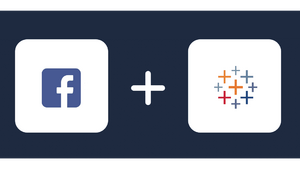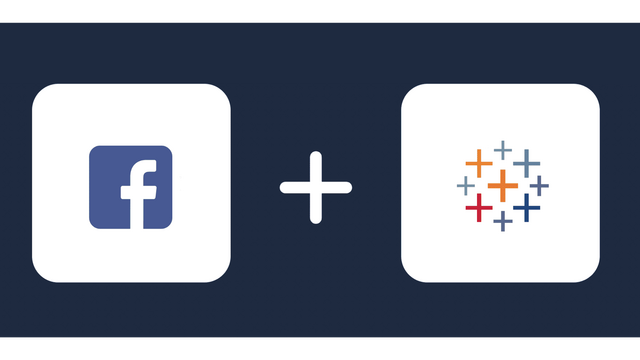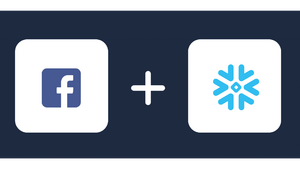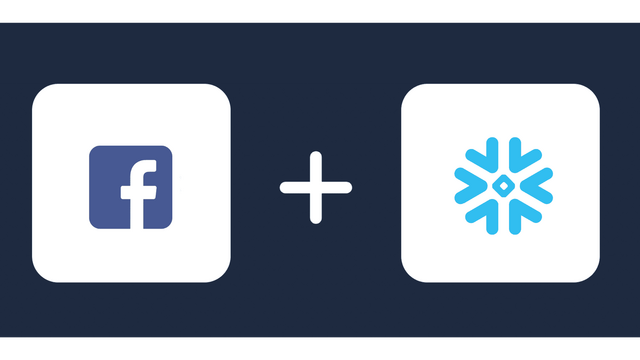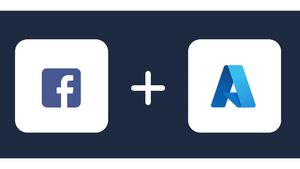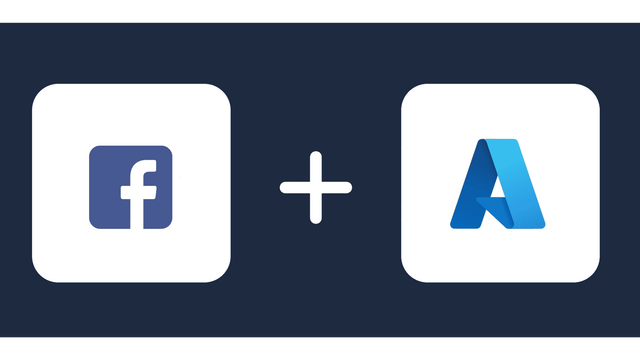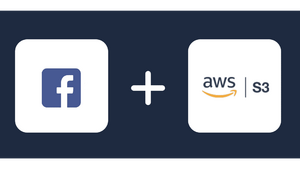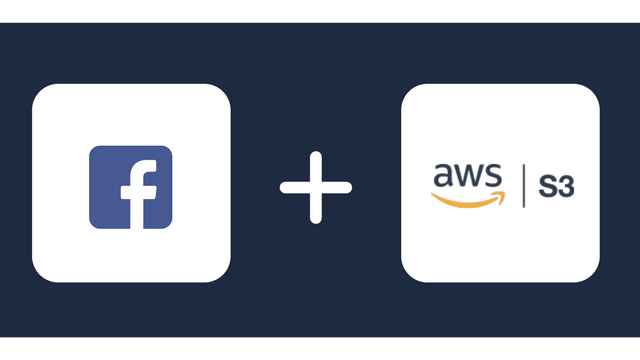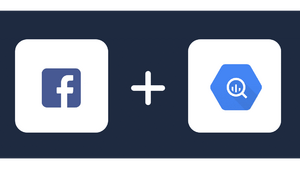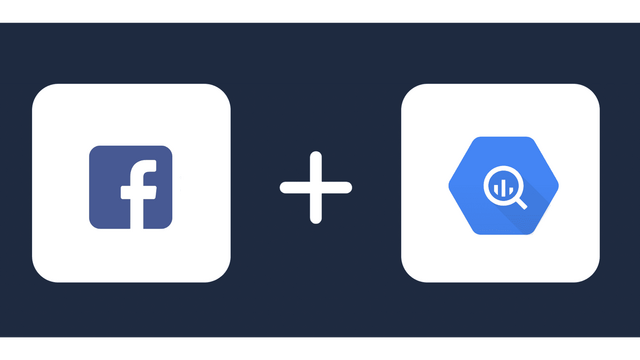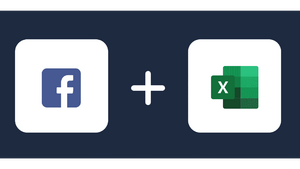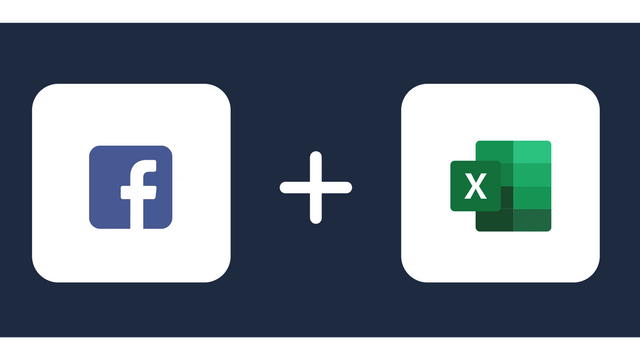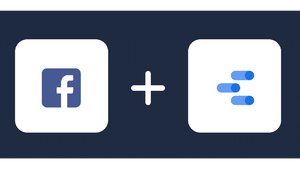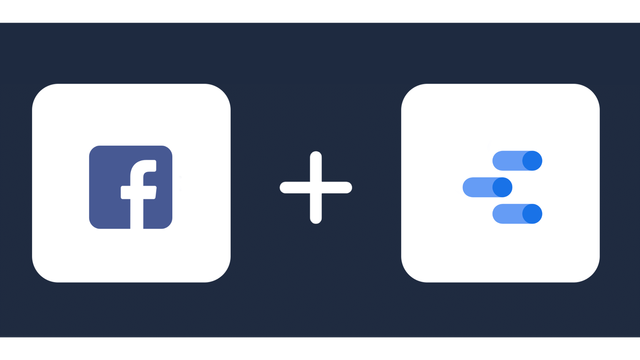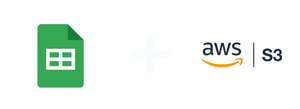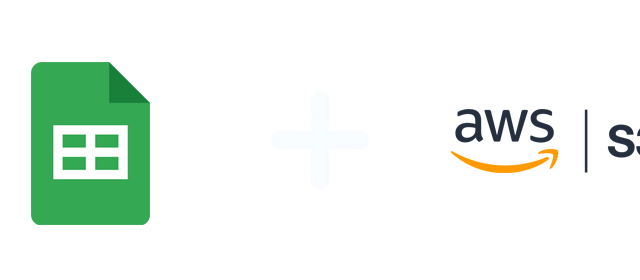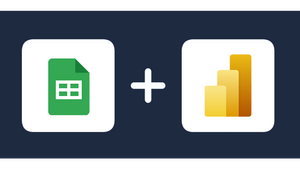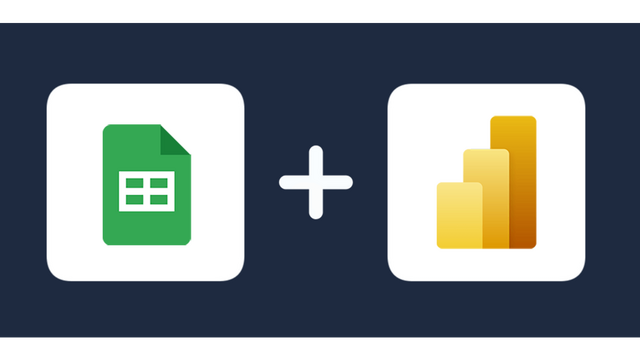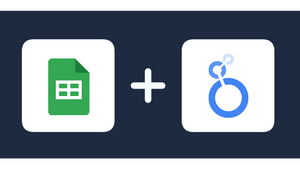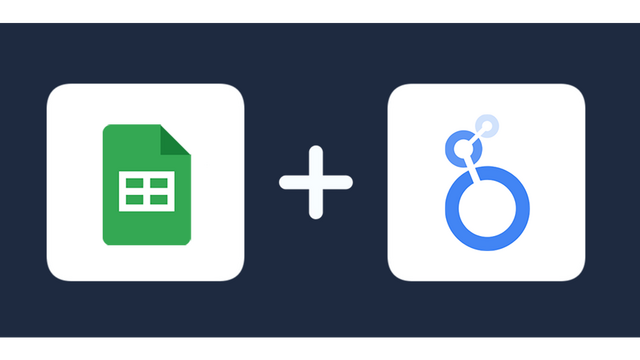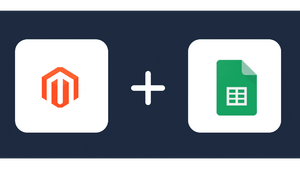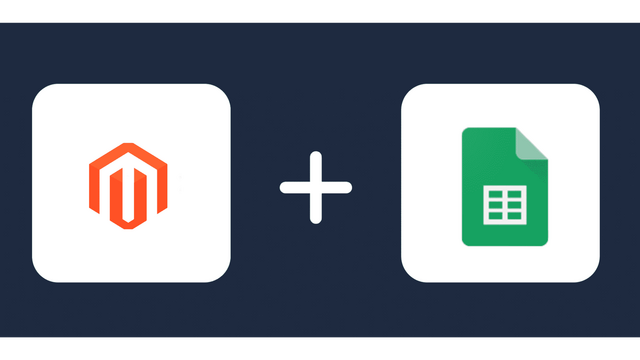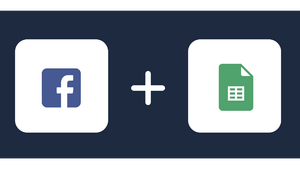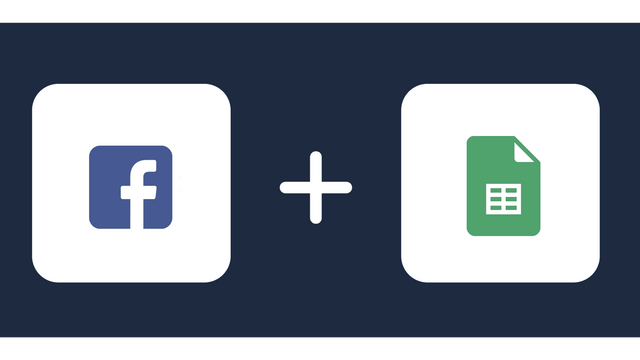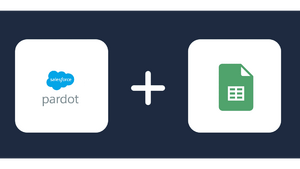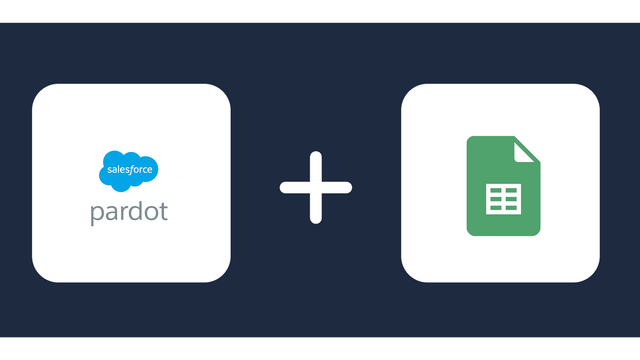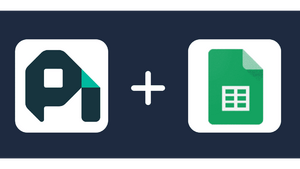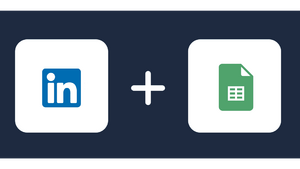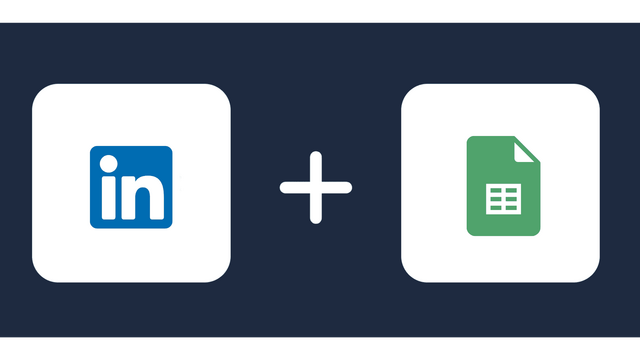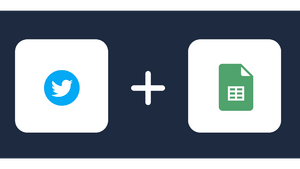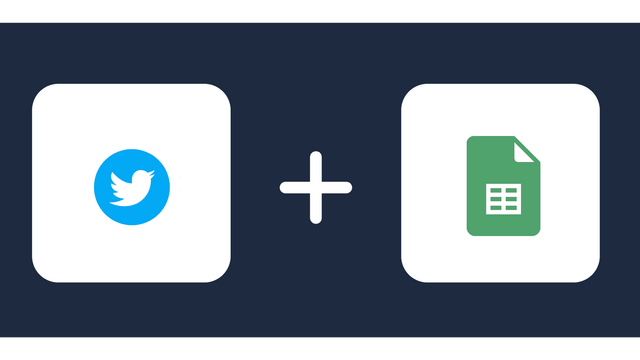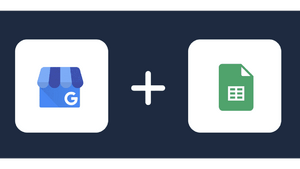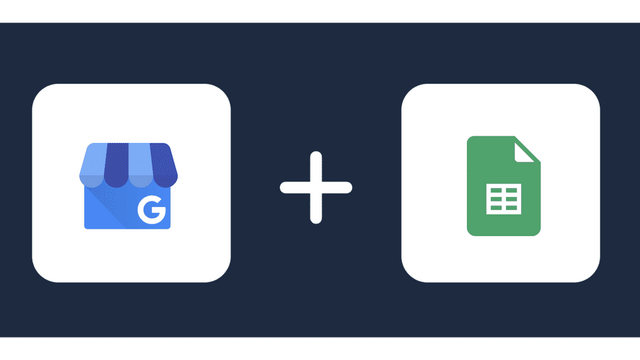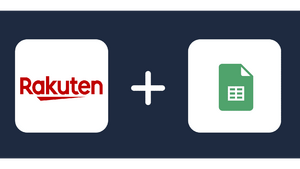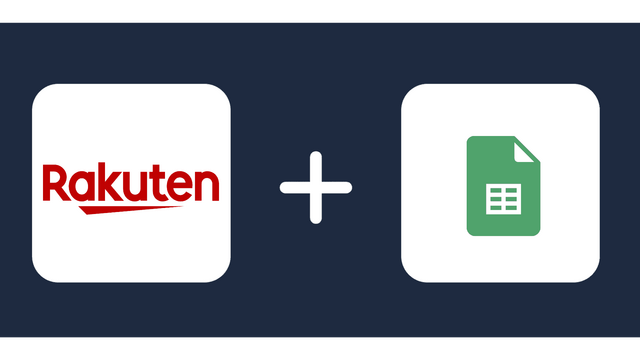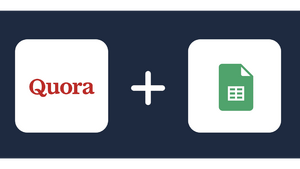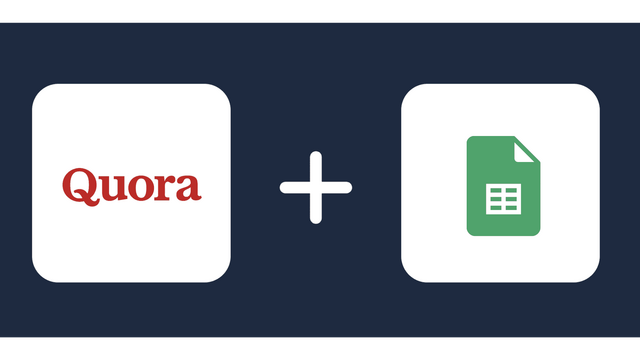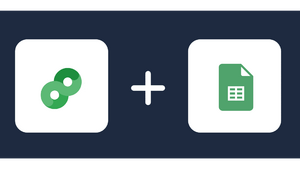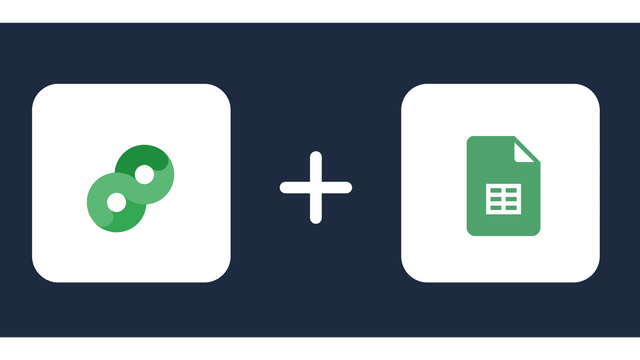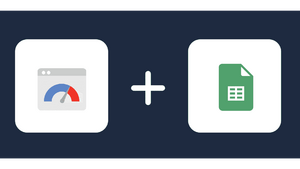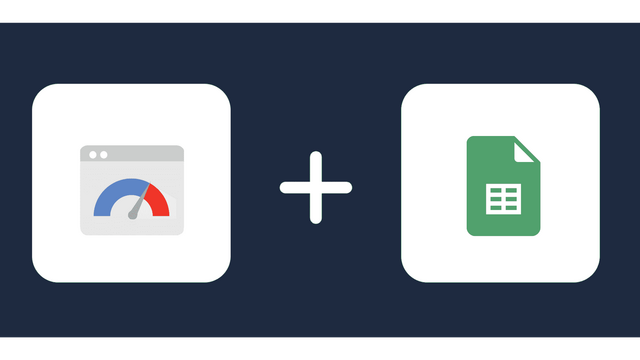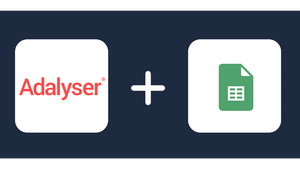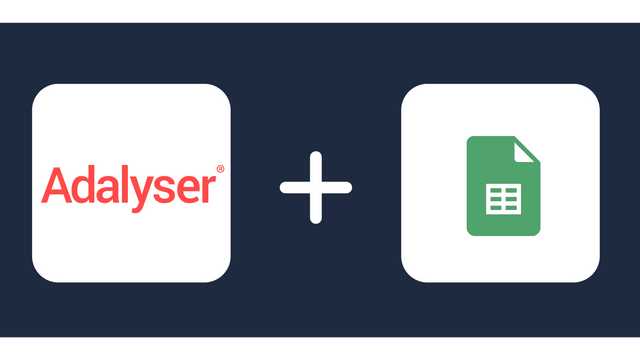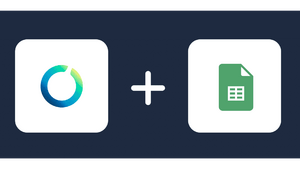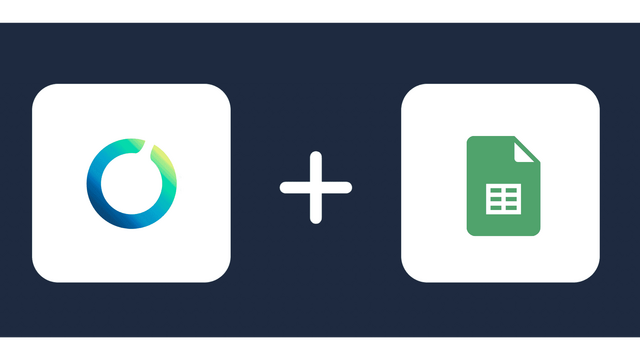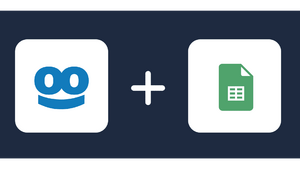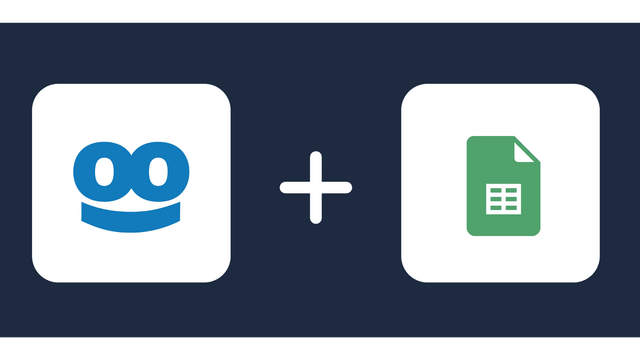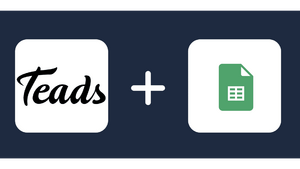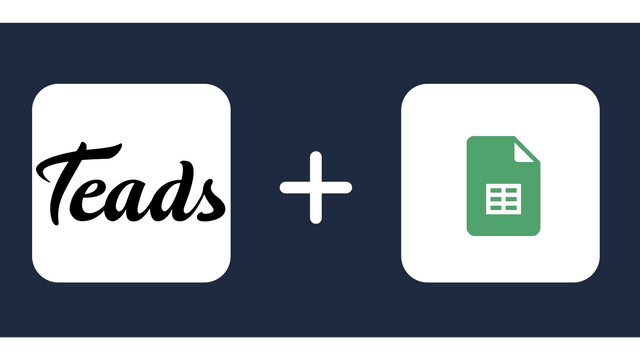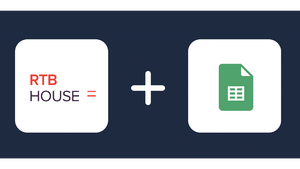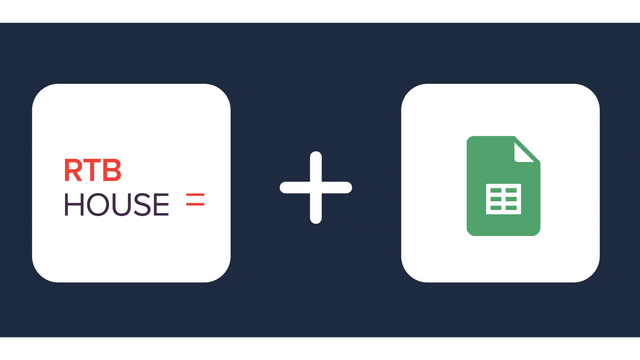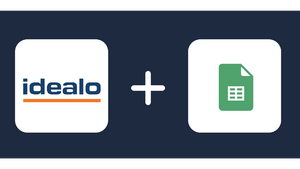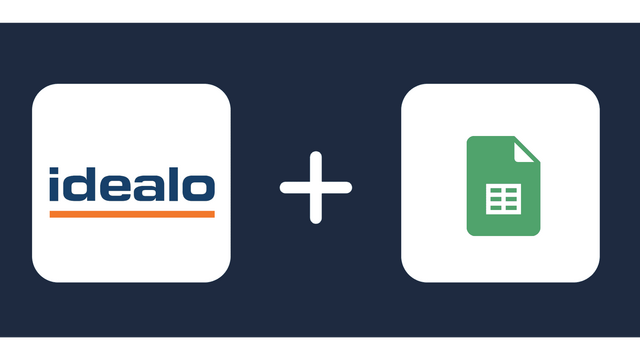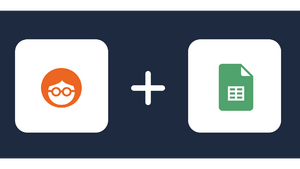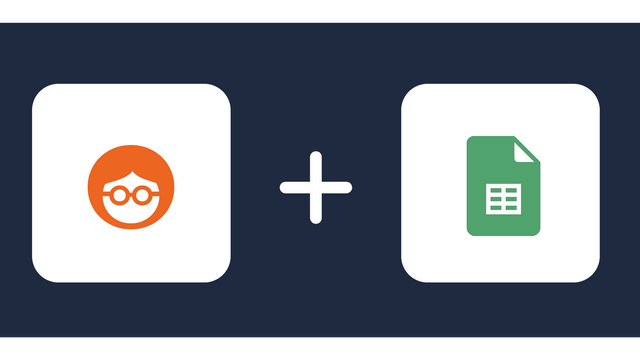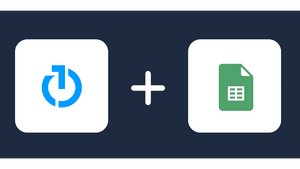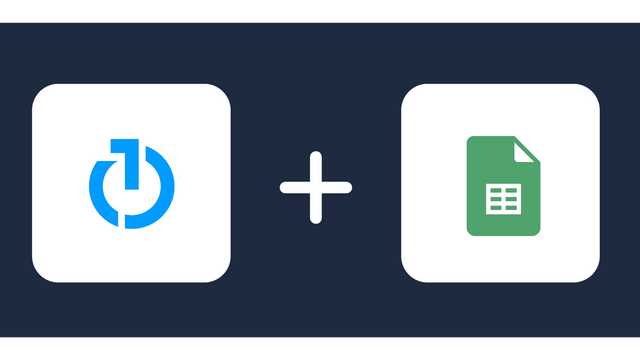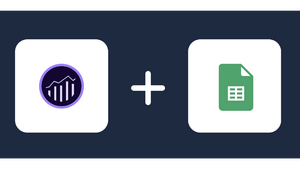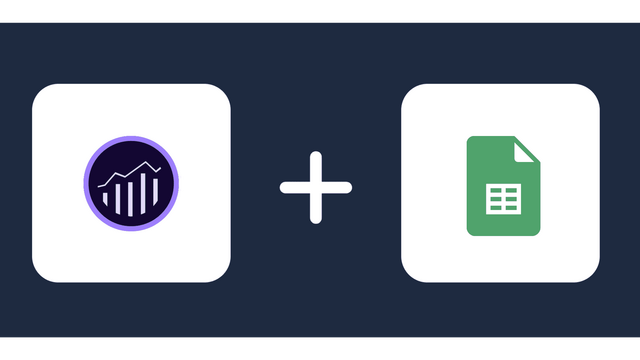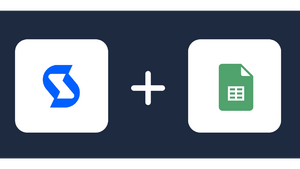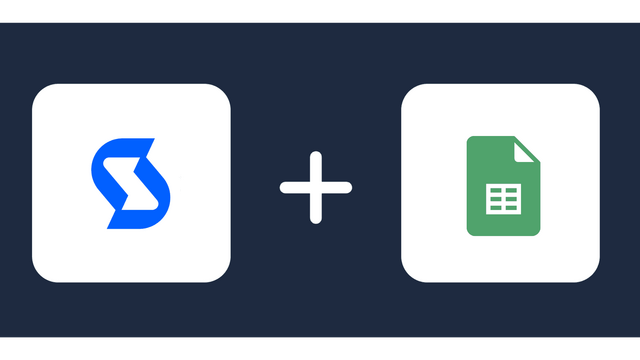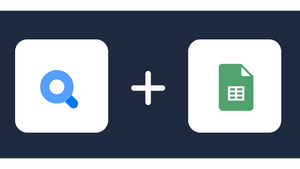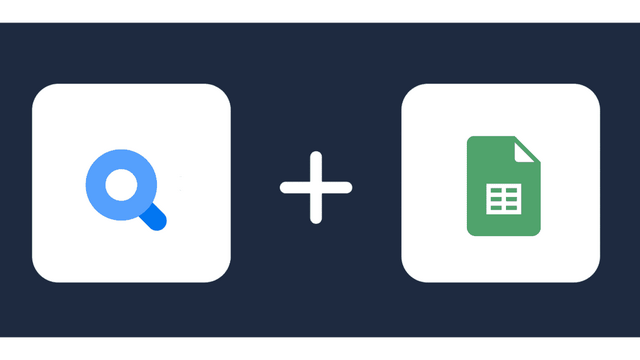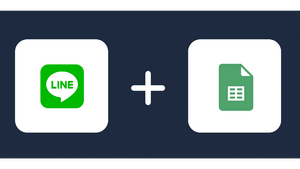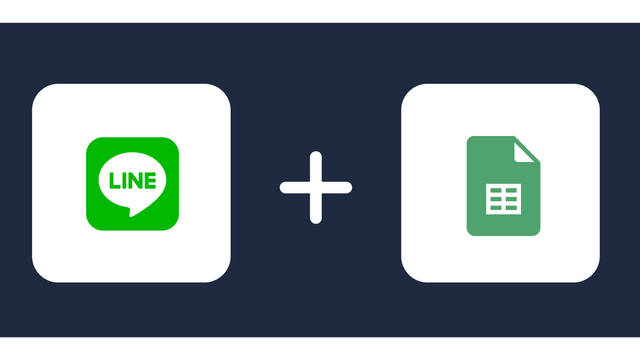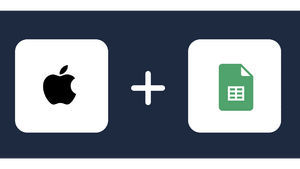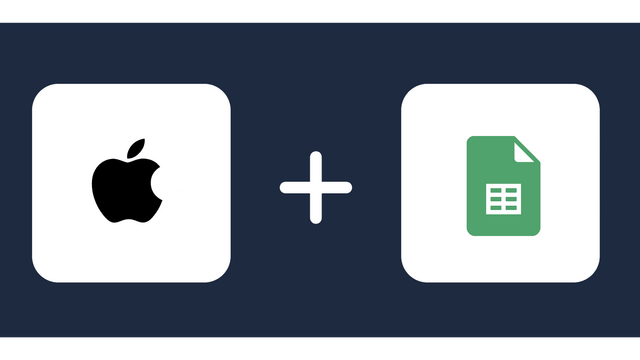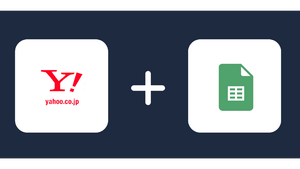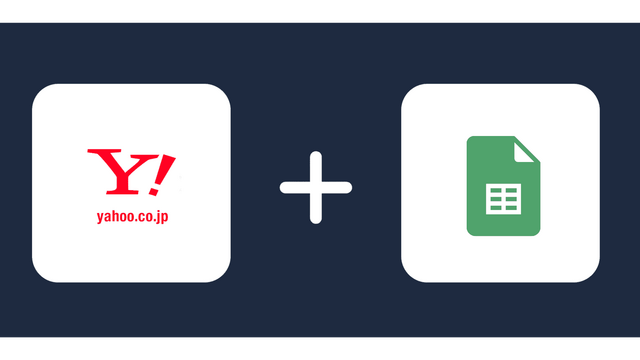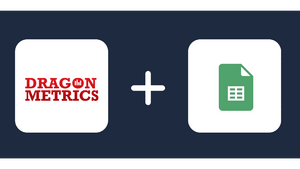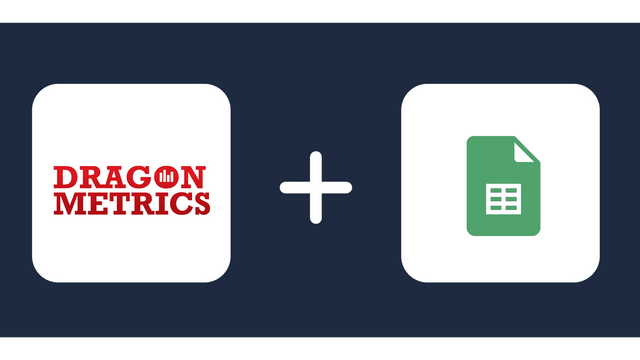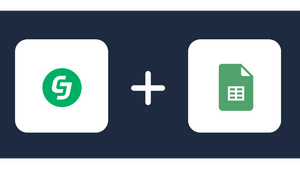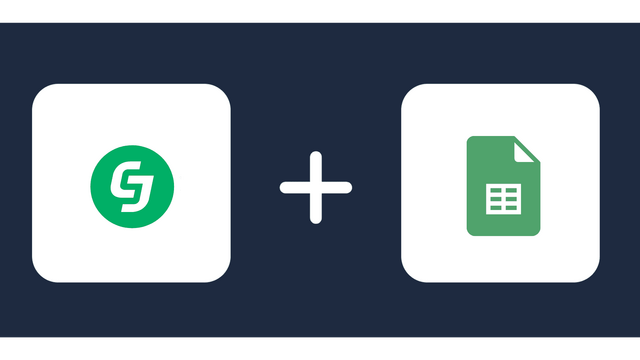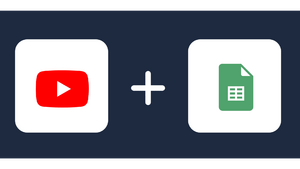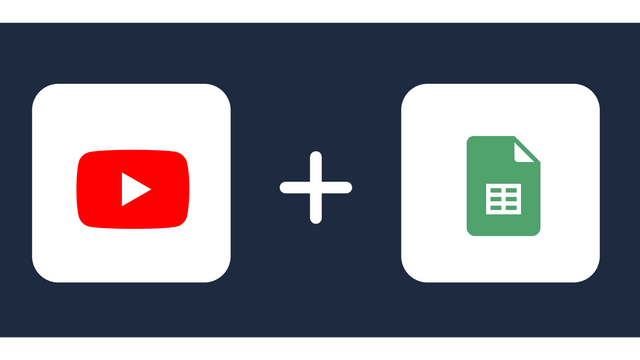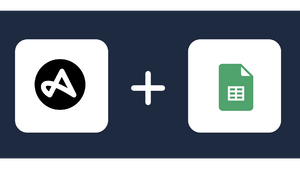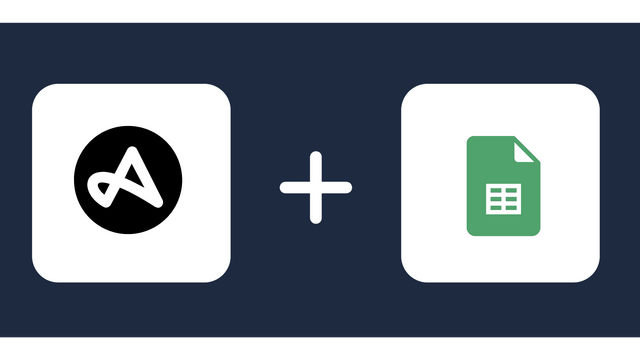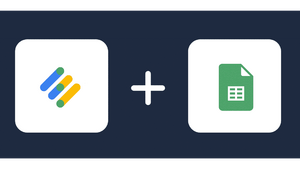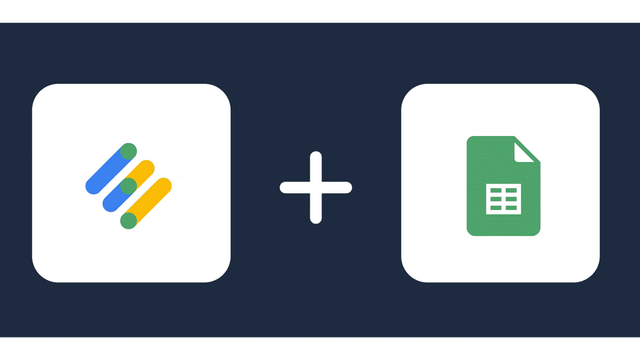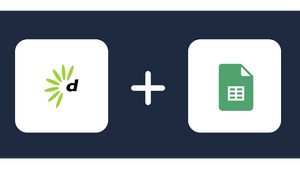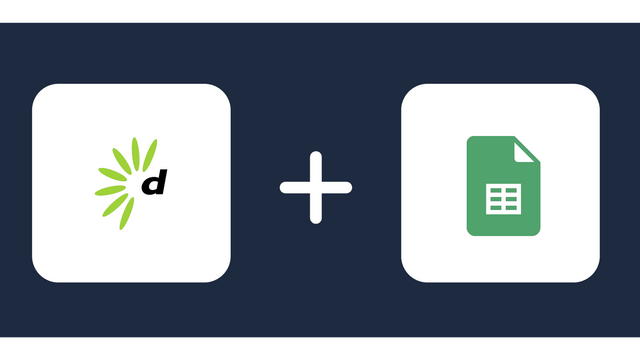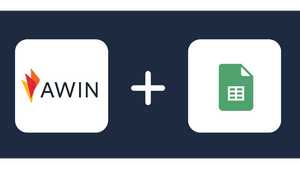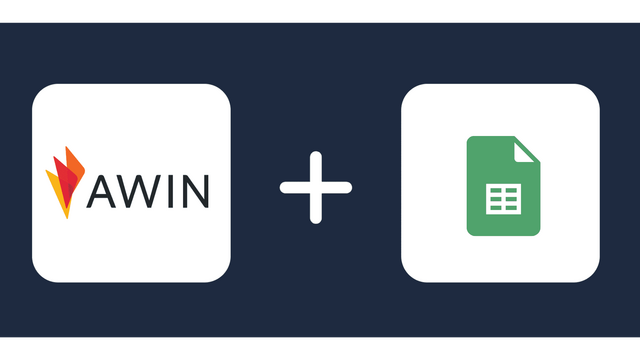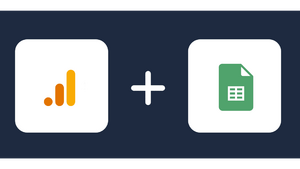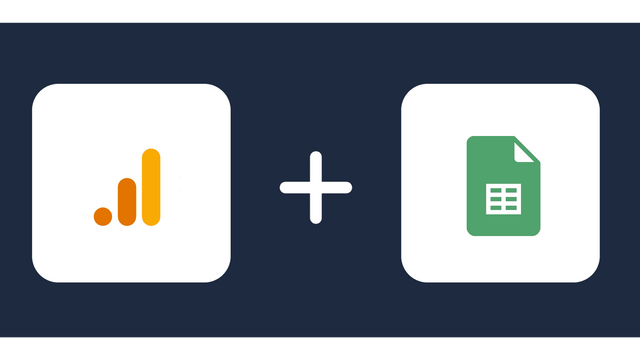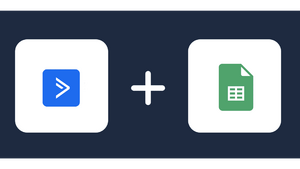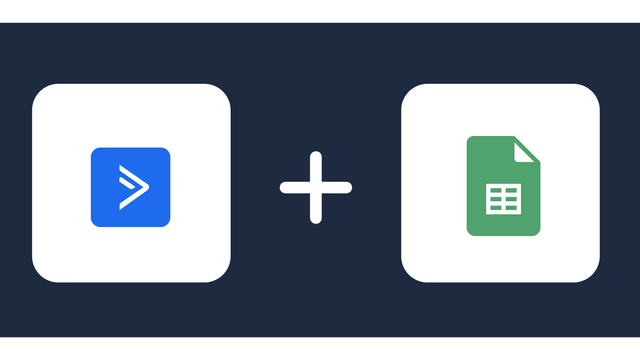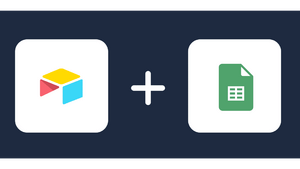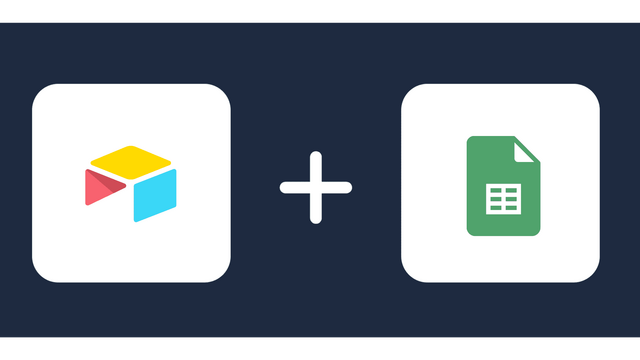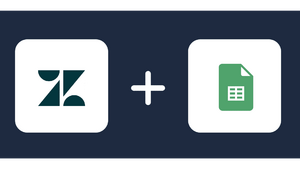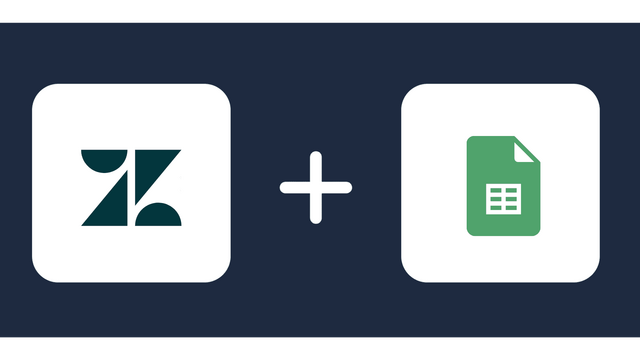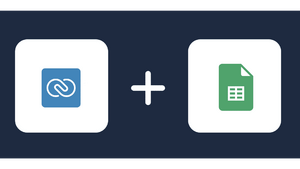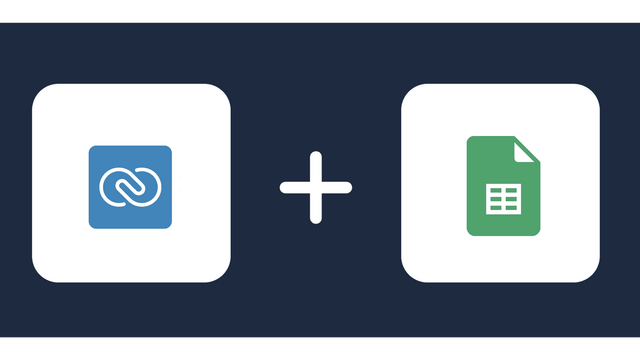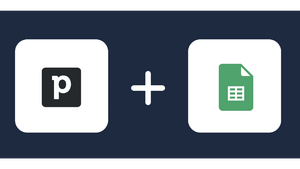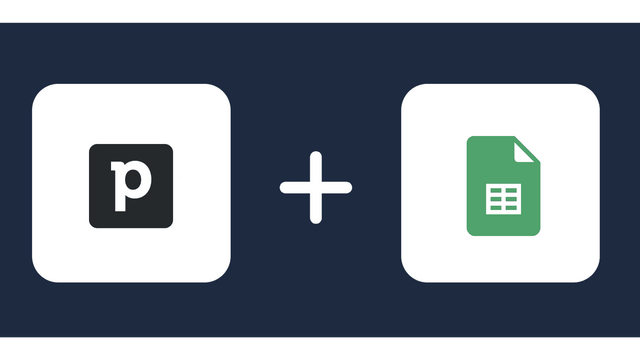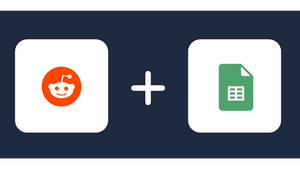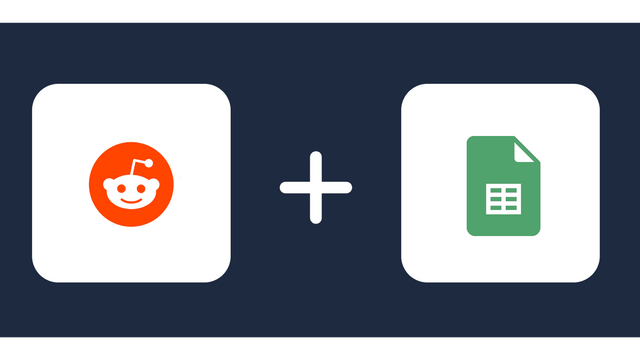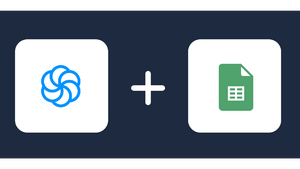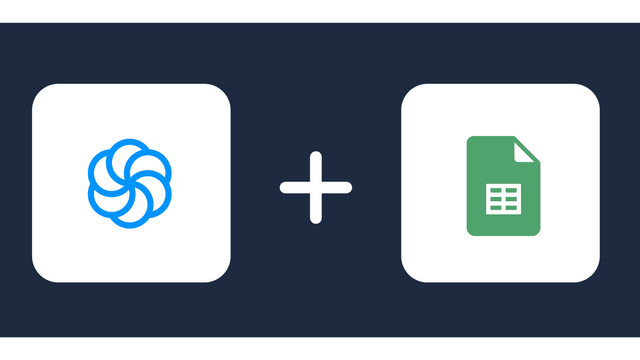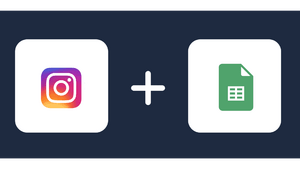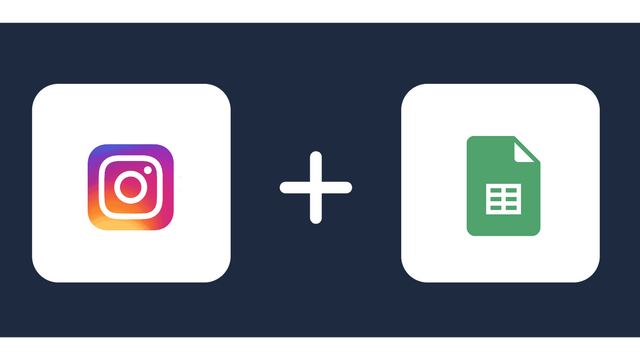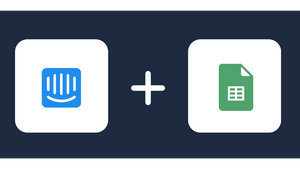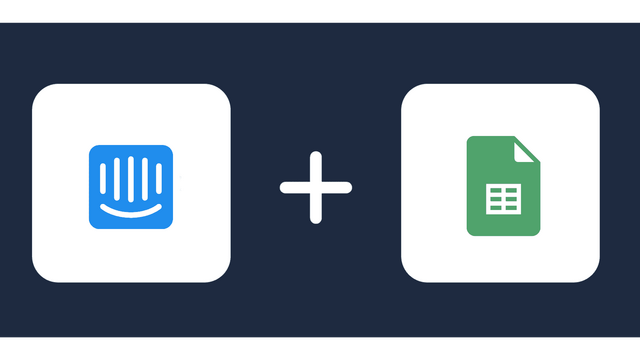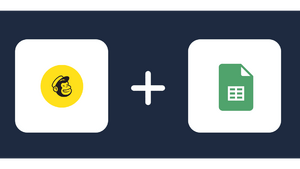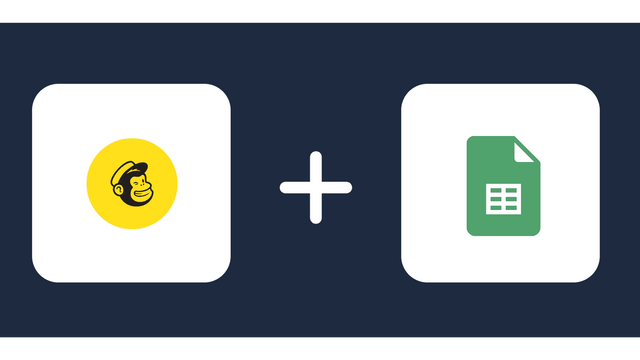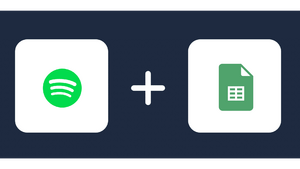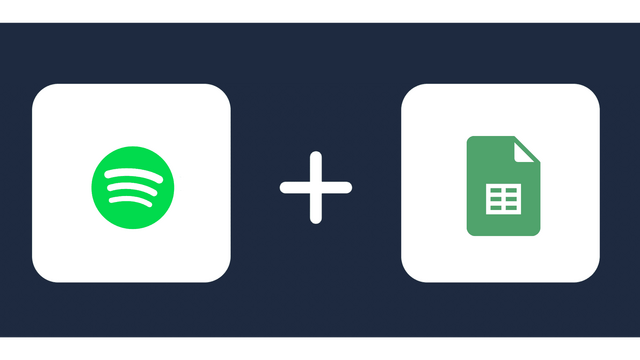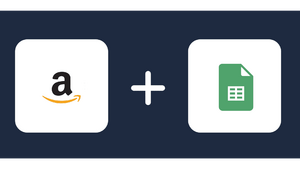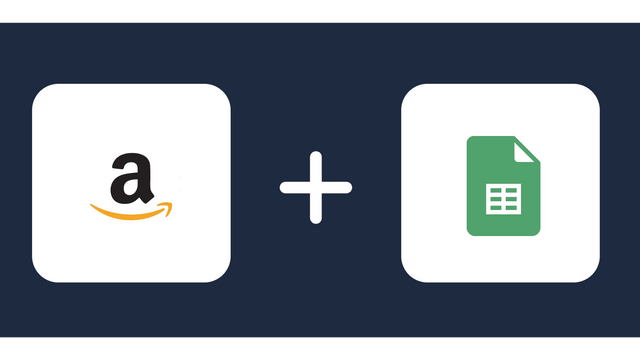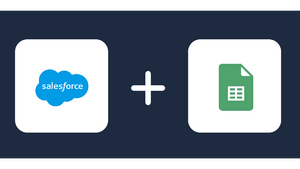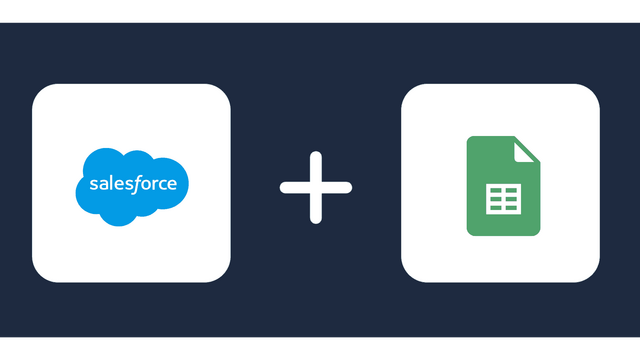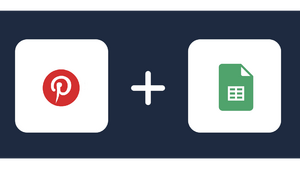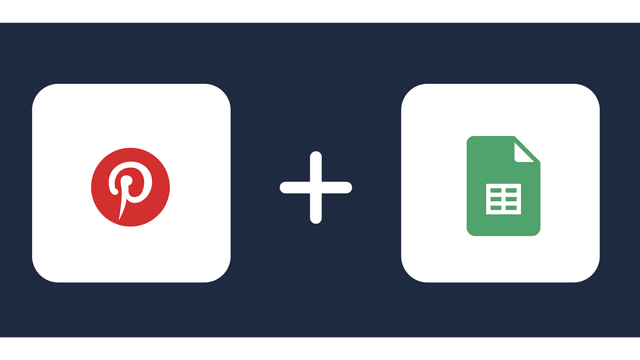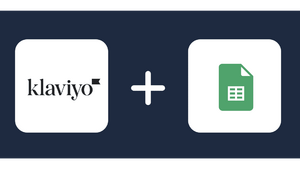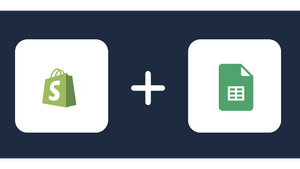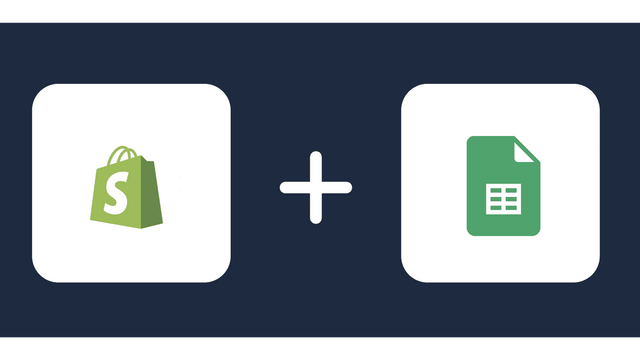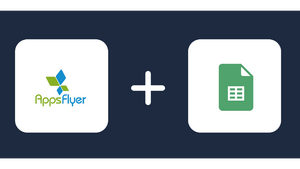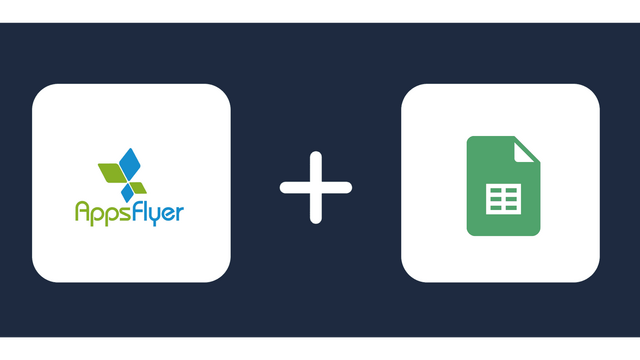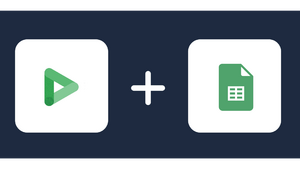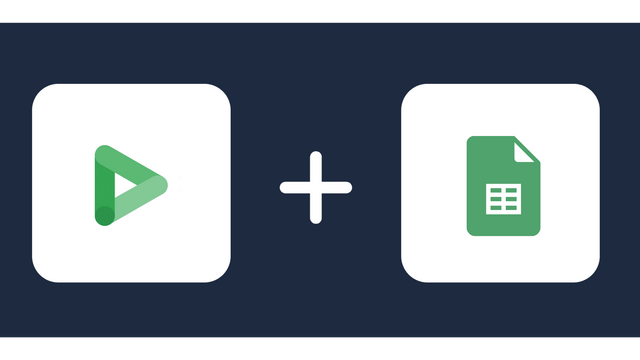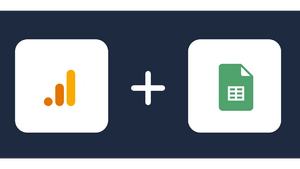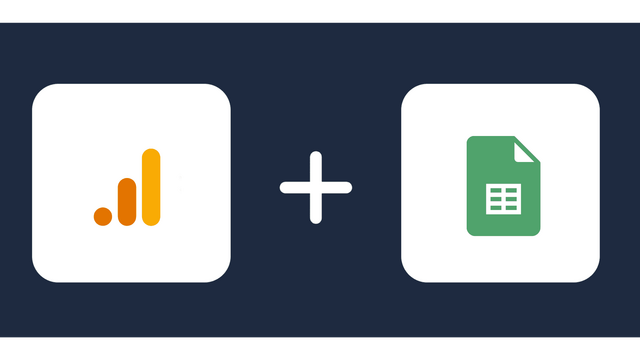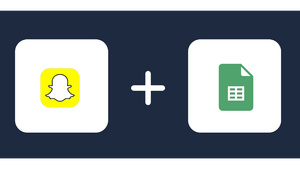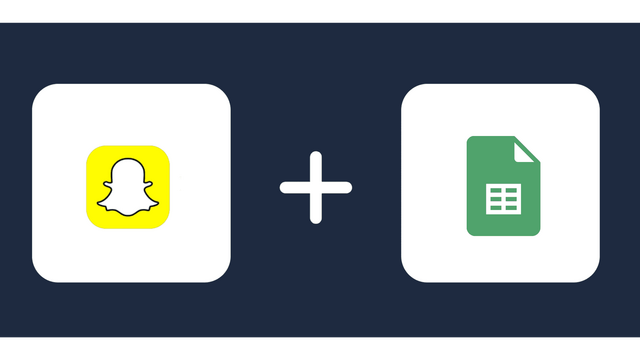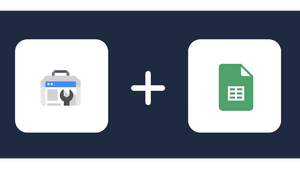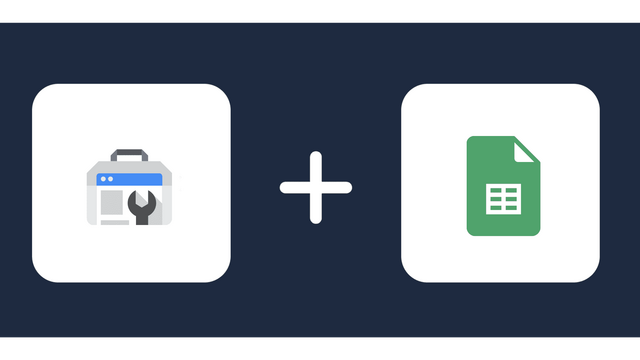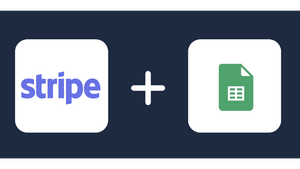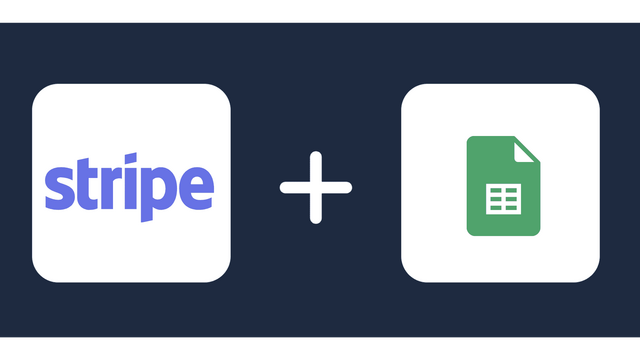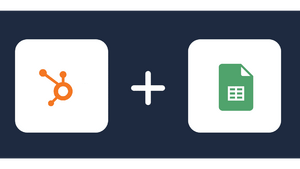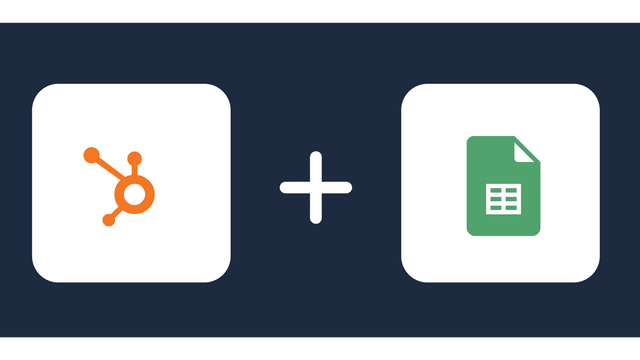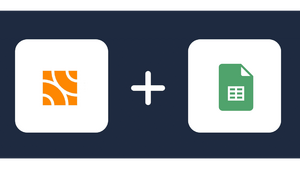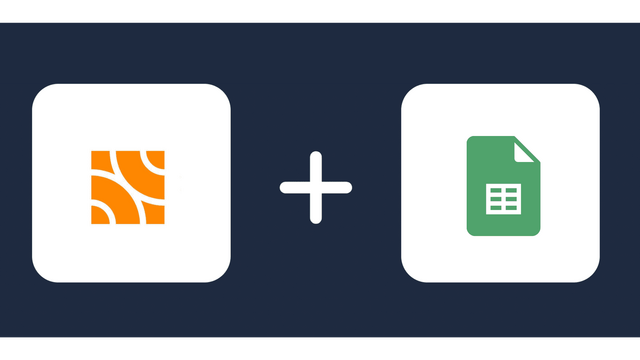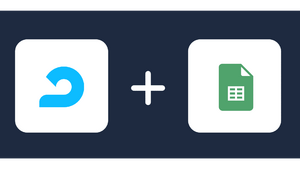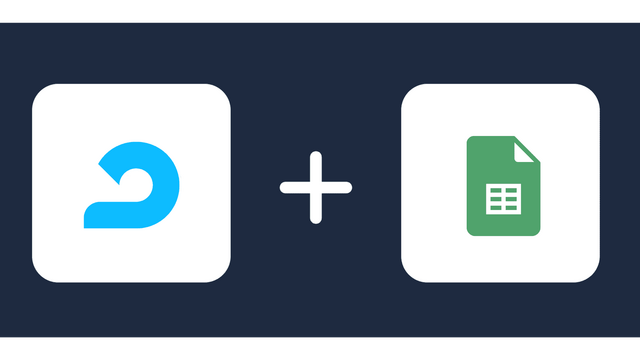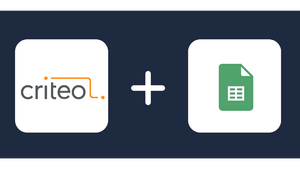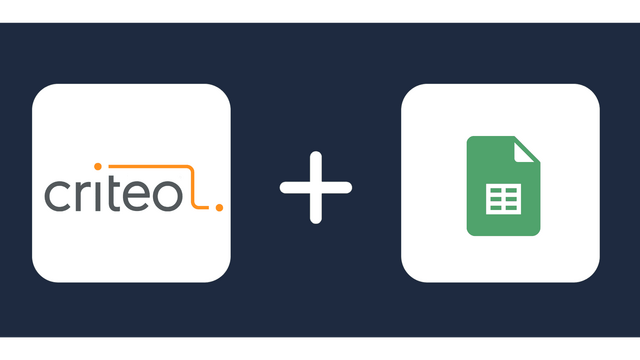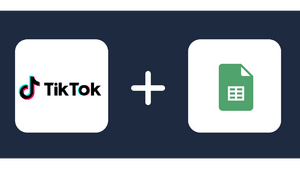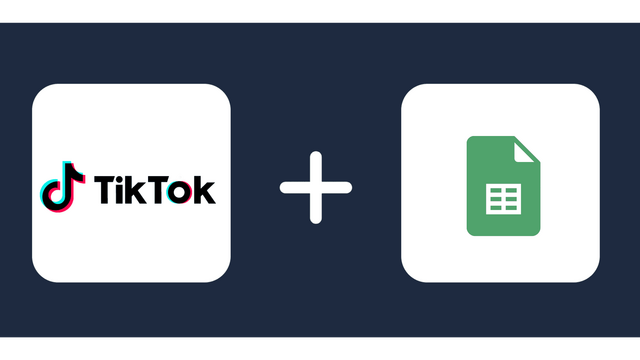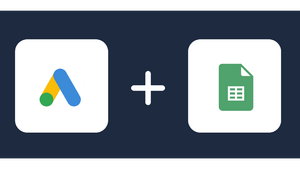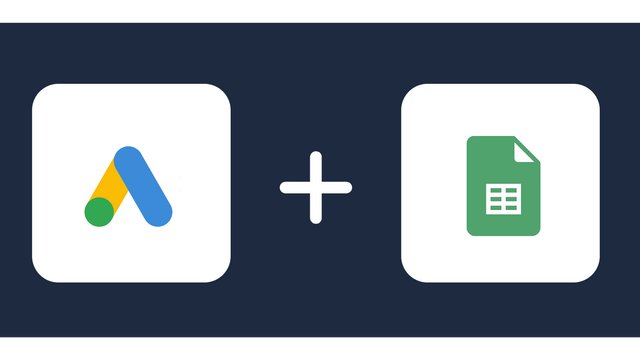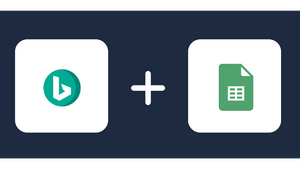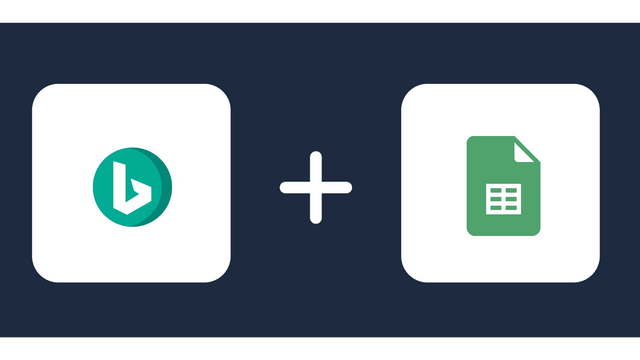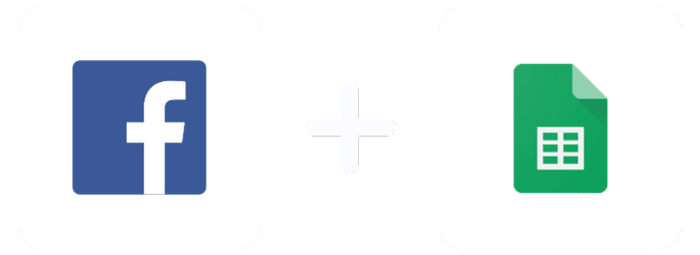
Analyze Meta / Facebook Ads data with Google Sheets
Connect Meta / Facebook Ads to Google Sheets
Connecting Facebook Ads to Google Sheets allows you to create reports, transform and blend data or pass them on to other platforms. This page covers getting automatically refreshed Facebook Ads data into Google Sheets. This includes but is not limited to conversion metrics (including custom conversion events and values). In total there are more than 200 different Facebook Ads dimensions and metrics available for retrieval.
Hence moving the data from Facebook to Google Sheets can help in analysis. Google Sheets with its spreadsheet capabilities can be used to get an insight into the data.
Why Google Sheets?
Google Sheets is a spreadsheet application. But it offers its users more functionalities than other similar spreadsheet applications.
- It is a web-based online spreadsheet application that can be accessed anywhere at any time.
- It is free of cost. Besides, it is also connected with Google Drive, Docs, and Slides that helps in the easy sharing of files online.
- You can use the app on multiple devices.
- Users of the application can add their custom code and add-ons
- The functions of the Google Sheets are similar to those provided in Microsoft Excel. As most of us are familiar with Excel, using Google Sheets is relatively easy. However, some formulae and functionalities may vary
Why import Facebook Ads data to Google Sheets?
Connecting Facebook Ads to Google Sheets offers several compelling benefits for marketers and analysts:
- Regular Detailed Reports
By automating the export of Facebook Ads data to Google Sheets, you can receive regular, detailed campaign reports. Custom data filters and pivot tables enable deeper analytics, and integration with Data Studio allows for enhanced data visualization.
- Customized Analysis
Connecting Facebook Ads to Google Sheets provides flexibility in how you analyze ad performance. You can set up custom metrics, compare ad groups, and combine data from multiple Facebook accounts for tailored insights.
- Clear and Concise Presentations
Google Sheets offers tools for creating clear and insightful presentations of the data. This includes features like conditional formatting, annotations, and customizable charts. Such presentations are crucial for data-driven decision-making and budget validation.
- Overcoming Reporting Challenges
Connecting Facebook Ads to Google Sheets helps overcome common reporting challenges such as limitations in the number of columns, difficulties in filtering and sorting, and visibility issues. Google Sheets provides a more flexible and user-friendly environment for data analysis.
How connect Facebook Ads to Google Sheets by Windsor.ai
It is very simple to connect Facebook Ads to Google Sheets, it can be done in a fast and easy manner with Windsor.ai. Setting this up should not take you more than 5 minutes.
First Step:
You need to select Facebook Ads as a Data Source and Grant Access to Windsor.ai.
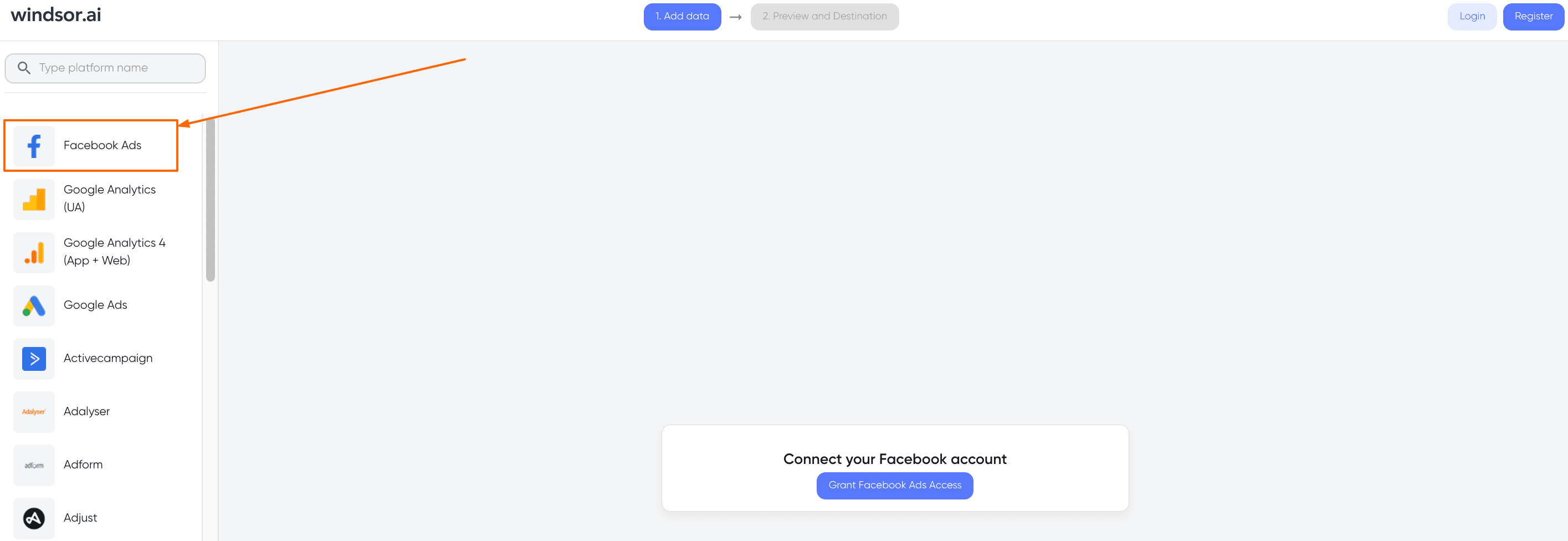
Second step:
Select Google Sheets as a data destination.
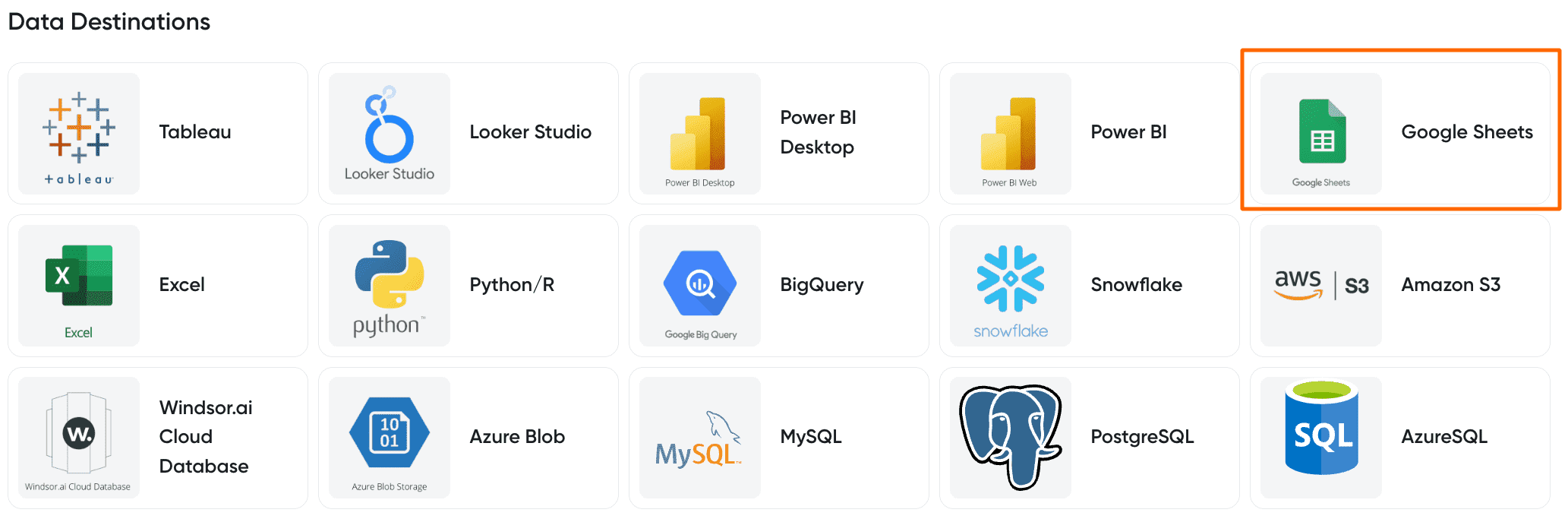
Third Step:
You can choose between two options:
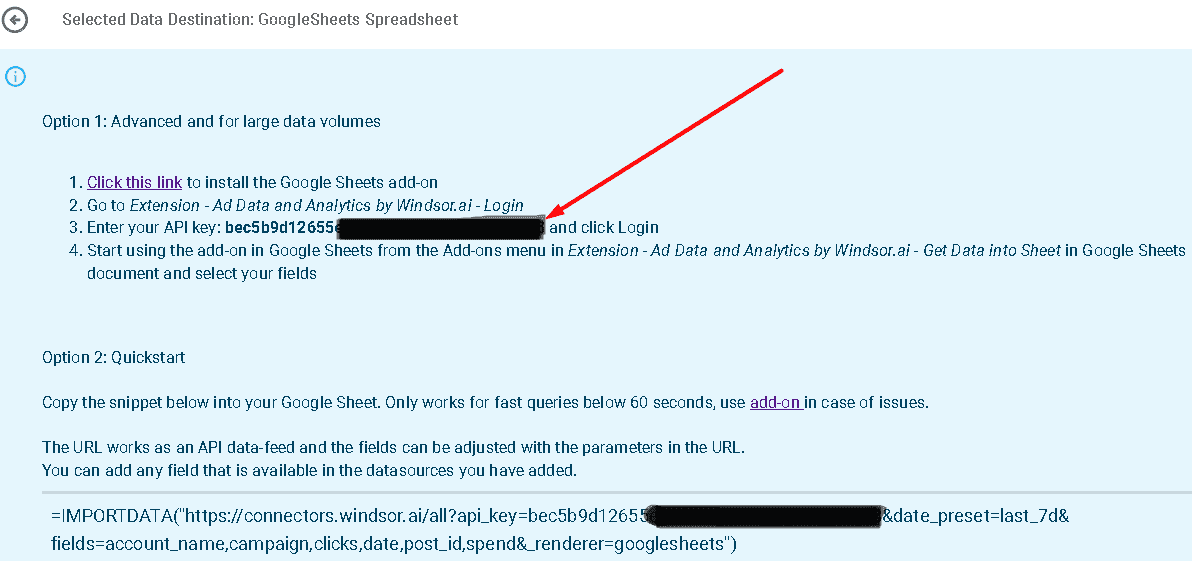
Option 1: Advanced and for large data volumes
- Click this link to install the Google Sheets add-on
- Go to Extension – Ad Data and Analytics by Windsor.ai – Login
- Enter your API key: [your API Key] and click Login
- Start using the add-on in Google Sheets from the Add-ons menu in Extension – Ad Data and Analytics by Windsor.ai – Get Data into Sheet in Google Sheets document and select your fields
Option 2: Quickstart
- Copy the snippet below into your Google Sheet. Only works for fast queries below 60 seconds, use the add-on in case of issues.
- The URL works as an API data feed and the fields can be adjusted with the parameters in the URL.
- You can add any field that is available in the data sources you have added.
=IMPORTDATA("https://connectors.windsor.ai/facebook?api_key=[your API key]&date_from=2022-12-09&fields=campaign,clicks,adset_name,spend,impressions,date,source&_renderer=csv")and replace
[your API Key]with your API key. The fields which are listed after&fields=are simply a set of standard fields which you can customise. A full list of metrics and dimensions can be found in our Facebook Ads connector documentation. Customise the URL to your liking.If you want to query a specific date range you can do so by changing
&date_from=to the start date. Additionally, you can also add in&date_to=(at the end of the URL) and specify the end date.
- Insert your URL into Google Sheets and the data will start appearing
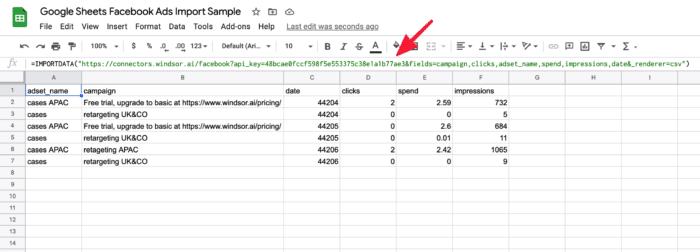
- If you use the date columns it’ll likely be displayed wrongly. You’ll need to change that by using the format
YYYY-MM-DDin Google Sheets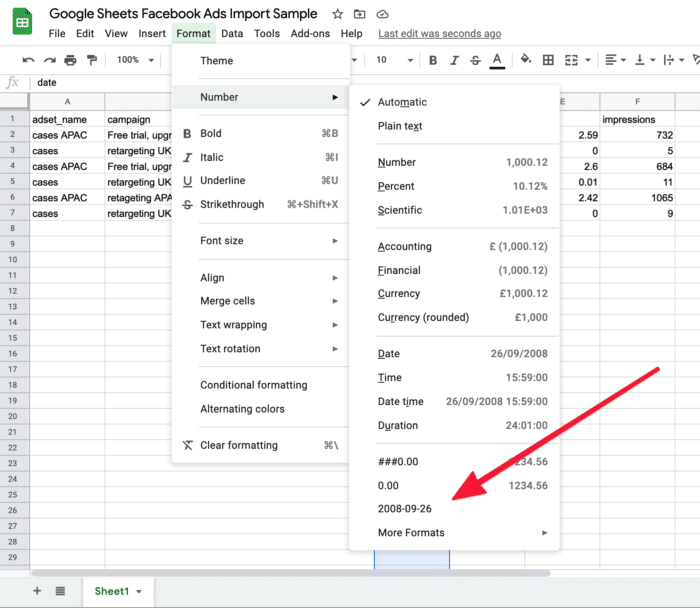
- Once done your date column should appear like this
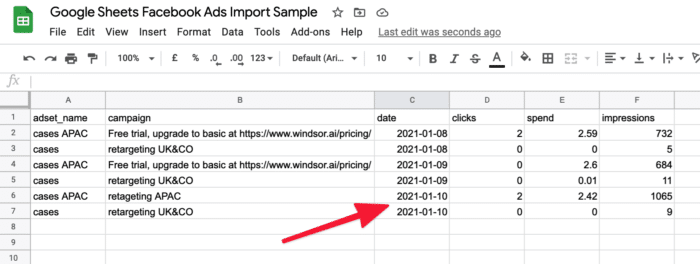
- Now you are all set and your Google Sheets document will have fresh data.
PS. Windsor.ai can update data from 2 Facebook Ads accounts to 1 Sheet at the same time.
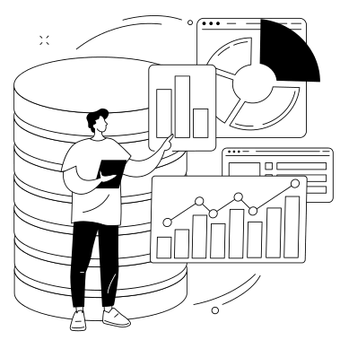
Try Windsor.ai today
Access all your data from your favorite sources in one place.
Get started for free with a 30 - day trial.
Other ways to export Facebook Ads data on Google Sheets
1. Manually Downloading CSV files from the Facebook Ads manager
This manual process can be a viable option for those who prefer a free solution, though it does require some manual effort. To summarize:
- Go to the Ads Manager and navigate to the “Export data” table.
- Export the data as a CSV file to avoid potential formatting errors.
- In Google Sheets, choose to import the CSV file.
- Optionally, you can select “Replace” on the current sheet if you want to overwrite existing data.
- Your Google Sheet will now contain the Facebook Ads data.
Important Note:
- This process is manual and needs to be repeated every time you require a new query or want to update the data.
2. Alternative method to retrieve FB Ads data using web scraping and sending it to Google Sheets
This approach can be particularly useful when API access is limited or restricted. The logic of web scraping involves the following steps:
- Download a Google Chrome Extension:
- Install a Chrome extension that enables web scraping. This extension allows the scraper to access and extract data from web pages opened in the browser.
- Define URLs and Specific Content:
- Specify the URLs of the web pages containing the data you want to scrape.
- Define the specific content or information you want to extract from these pages.
- Schedule Scraping:
- Set up a schedule for the web scraping tool to run at specified intervals (e.g., daily, weekly).
- Store Data in Google Sheets:
- Once the scraping tool retrieves the data, it should automatically store it in Google Sheets.
Advantages of Web Scraping:
- Enables extraction of data not accessible through APIs.
- Allows for tracking of competitors’ data, provided there is a public webpage to access.
How to analyze FB ad data in Google Sheets
Define, Aggregate, and Filter Data
- Utilize pivot tables, charts, formulas, and filters in Google Sheets.
- Pivot tables allow for advanced querying, aggregation, and sorting.
- Charts help visualize data for effective dashboards.
- Formulas enable data blending across multiple channels and custom metric calculations.
- Filters assist in cleaning and excluding data based on specific conditions.
Facebook Ads Goals
- Compare data against specific goals and use conditional formatting for added context.
- Common goal tracking use cases include ad pacing monitoring, agency client overviews, CPA monitoring with markups or commissions, campaign performance assessment, and cross-channel paid media analysis.
Alerts & Notifications
- Send notifications to your team via email or Slack for timely updates.
- Utilize refresh scheduling to automatically update Google Sheets with the latest Facebook Ads data.
Google Sheets Data in any of the following tools
- Connect Google Sheets to tools like Google Looker Studio and Microsoft Power BI for data visualization and business intelligence.
- Integrate with platforms like Canva and Google Slides for creating client reports and presentations.
- For development teams, connect Google Sheets to BigQuery to centralize company data.
Key Aspects of Exporting Facebook Ads Data to Google Sheets
Ad accounts
Aggregate available campaign performance data for all Facebook ad accounts within Google Sheets. Easily organize reports by the respective time and account. Manage multiple ad accounts simultaneously and combine data in a unified Google Sheet. Apply filters to the data based on target parameters such as location, age, cost, and more.
Insights
Transfer Facebook Ads data to Google Sheets for all ad accounts and campaigns. Consolidate ad campaign data from multiple Facebook accounts into a singular Google sheet. Organize data based on account, campaign, individual ad, or ad set. Employ custom filters using Facebook API requests and segment data based on specified periods.
Campaigns, Ad sets, and Ads
Integrate Facebook Ads seamlessly with Google Sheets to craft customized views and performance analytics for single or multiple ads and campaigns. Retrieve all available data for your campaigns and ads, regardless of when they were created, across the specified accounts. Select multiple ad accounts concurrently and focus on specific parameters like location, age, cost, and others.
Free Google Sheets Meta / Facebook Ads Dashboard Templates
Facebook Ads metrics & dimensions available for streaming into Google Sheets
Extract Facebook Ads data to Google Sheets with Windsor.ai
See the value and return on every marketing touchpoint

Providing 70+ marketing data streams, we make sure that all the data we integrate is fresh and accessible by marketers, whenever they want.

Spend less time on manual data loading and spreadsheets. Focus on delighting your customers.