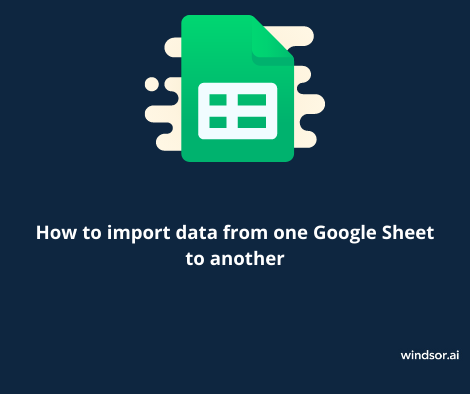Working on Google Sheets, at times, we need to import data from one sheet to another. The simplest way to do it is to copy and paste. It works when you are dealing with a handful of rows and columns and the data is static. However, it isn’t the best way if you are working with a ton of data that needs to be regularly updated.
In this article, we discuss how you can easily import data without much hassle.
3 ways to import data from one Google Sheet to another
1. From a different sheet within the same document
If it’s just one cell you want to get data from, use the formula [=SheetName!CellName] in the destination cell.
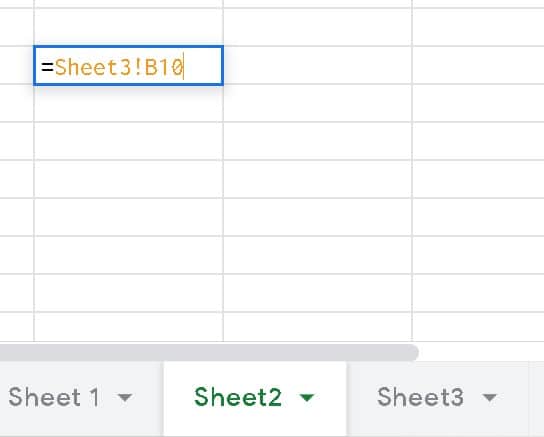
Linking one cell on Google sheet
This method links both cells. So when the value in the original cell changes, it’s automatically updated in the destination cell.
2. Import data from a sheet in another document
If you looking to import data from a sheet in a different document use the formula [=IMPORTRANGE]
Select a cell on your destination sheet, such that it is the first cell on top-left. Ensure that the cells around it, where you wish to import data, are empty.
Enter [=IMPORTRANGE(“SheetURL”,”SheetName!CellRange”)] in the destination cell.

Linking multiple cells on Google sheet
Press “Enter”.
The URL for the data source sheet is important. The sheet name and cell range are optional.
Allow access to your sheet.
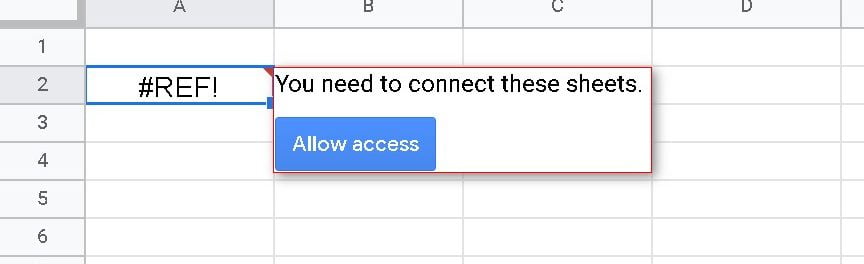
Allowing access
Using this method, the two sheets get linked. So, the destination sheet will update automatically if there are changes on the source sheet.
3. Using Windsor.ai to import data from one sheet to another
Using Windsor.ai helps you import data in a few easy steps.
If you are using it for the time you need to install the Windsor AI add-on. Here’s how you can do it.
Click on ‘+’ on the right sidebar
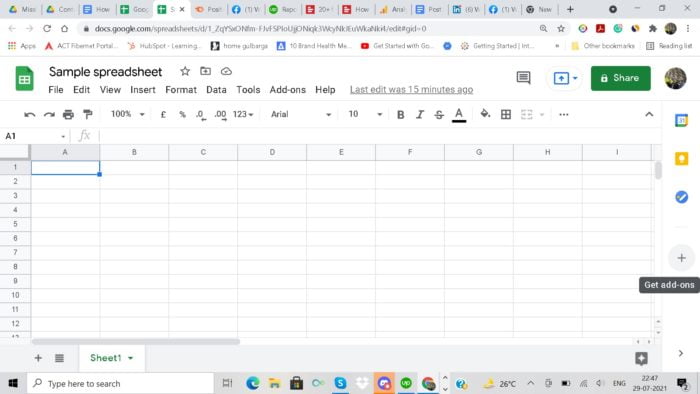
Get add ons Google Sheet
Search for Windsor.ai
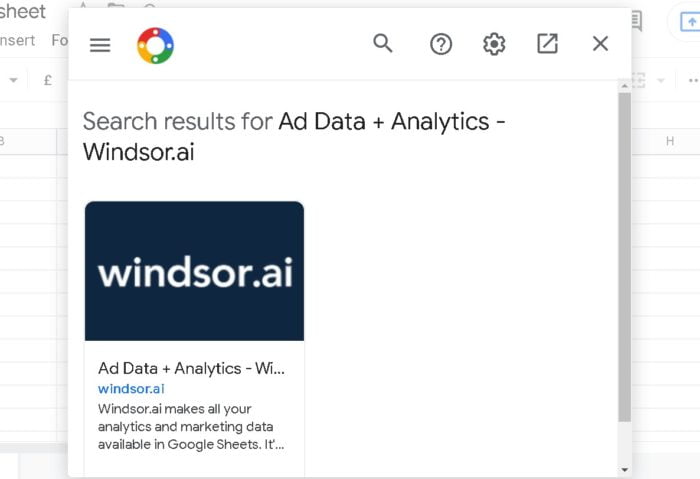
Search for Windsorai
Install it
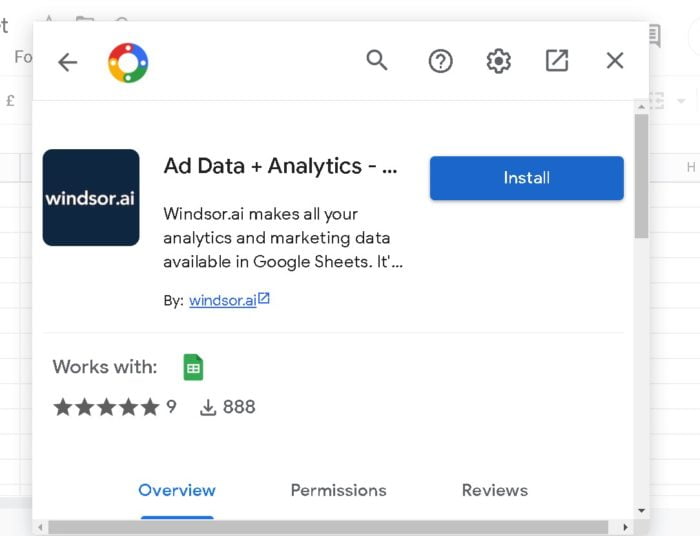
Install Windsor ai
Go to https://onboard.windsor.ai/register. Register and then log into your account.
Choose Google Sheets in the left column
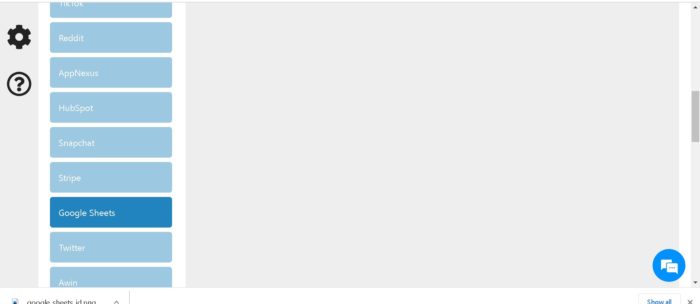
Choose google sheets in left column
Copy Google Sheets id from your spreadsheet.
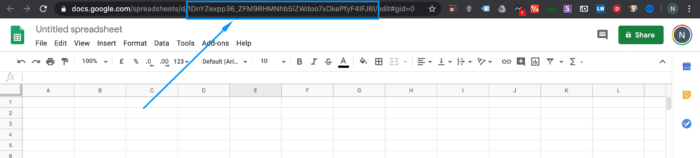
Google sheets id
Add Google sheets id
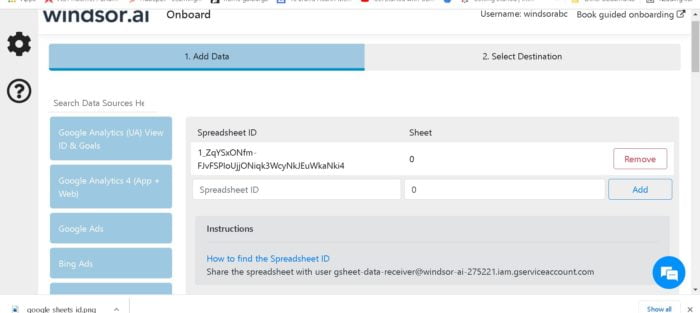
Add Google Sheets id
Click on the Select destination tab on the top.
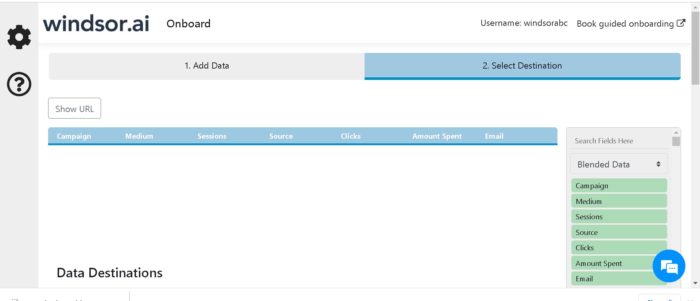
Click on the select destination at top
Select Google Sheets
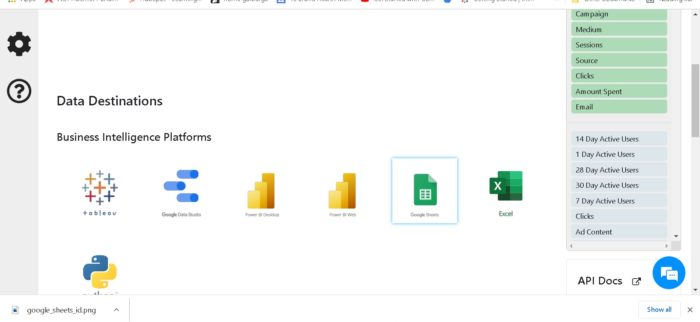
Select Google Sheets
As you have already installed Windsor ai add-on select option 2. Copy the formula
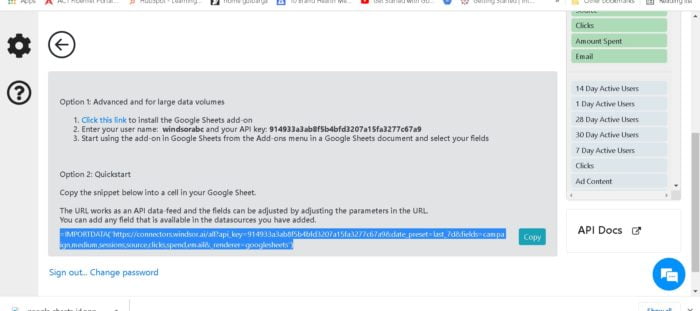
Copy formula
Paste into the cell on your spreadsheet where you wish to import data
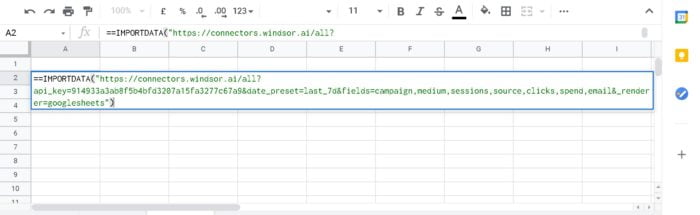
Paste formula
And voila! You have successfully imported your data from one sheet to another.
Once set up, you can link sheets in fewer steps. Go ahead and sign up for a free trial now.
You might also be interested in:
Google Sheets Dashboard Templates for 2023
Connect Power BI to Google Sheets
Connect Google Sheets data in BigQuery
How To Use The Google Sheets Salesforce Connector
Google Sheets Budget Pacing Template Overview