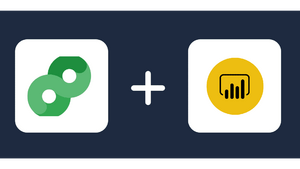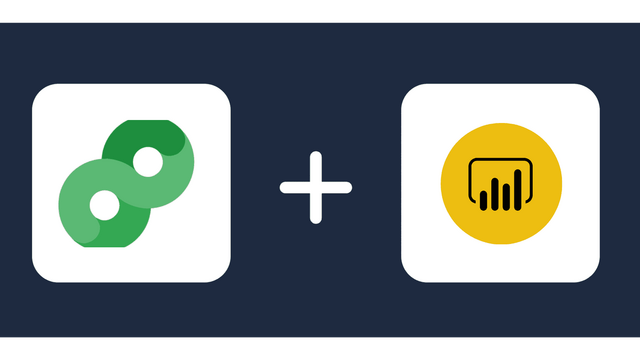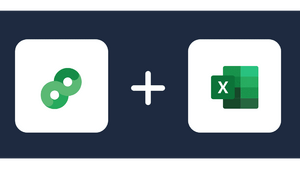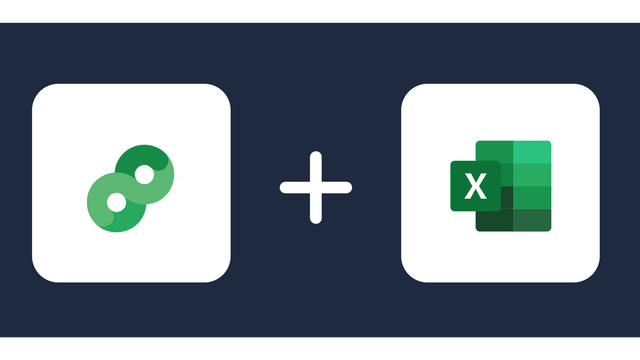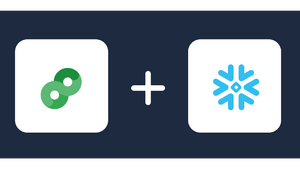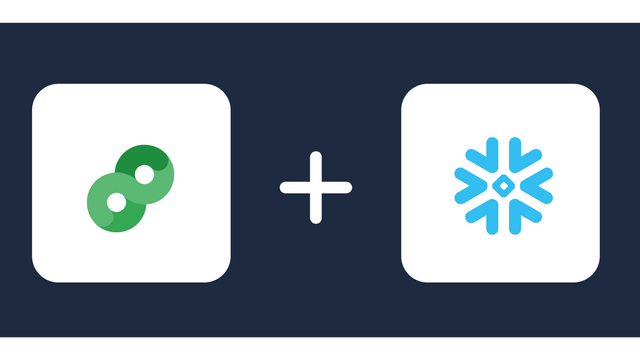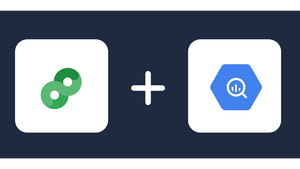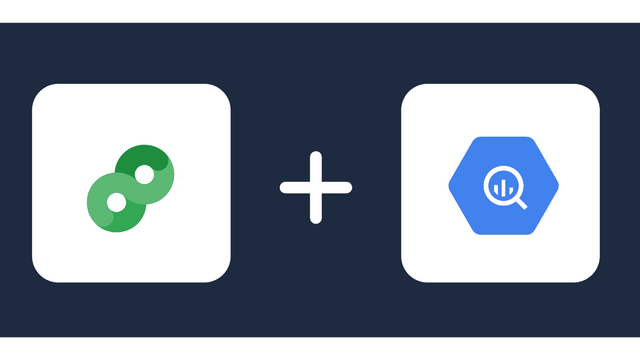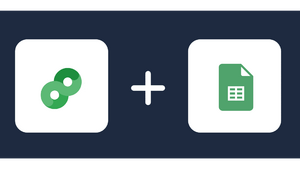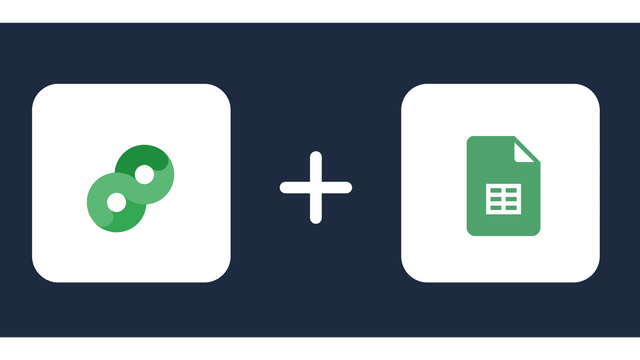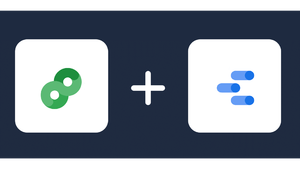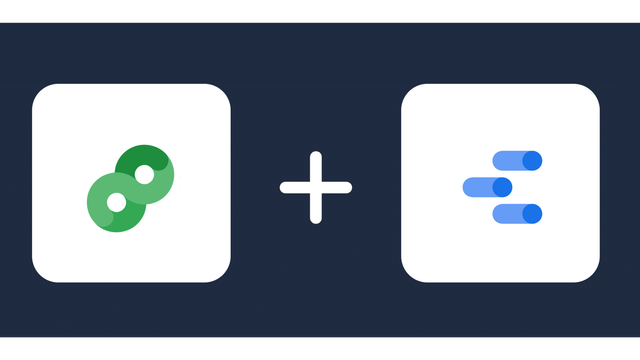Google Campaign Manager 360 (CM360) Connector from Windsor.ai
Integrate CM360 metrics into your favorite data destinations with Windsor.ai in an easy-to-use format
About Campaign Manager 360
Formerly known as DoubleClick Campaign Manager, Campaign Manager 360 is a web-based ad management system for advertisers and agencies and enables businesses to plan, buy, measure, and optimize multiple Google Ads campaigns from one dashboard.
It works with other Google products and marketing tools to give you a complete solution for managing your ads across websites and mobile devices and includes a robust set of features for ad serving, targeting, verification, and reporting.
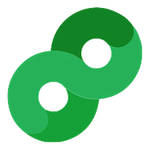
How to export CM360 data in 2023?
Do you plan to connect and visualize your Google Campaign Manager 360 in data visualisation, data storage, data warehouse or BI tool?
Follow the Tutorial Below:
Step 1:
You need to select Campaign Manager 360 as a Data Source and grant access to Windsor.ai.
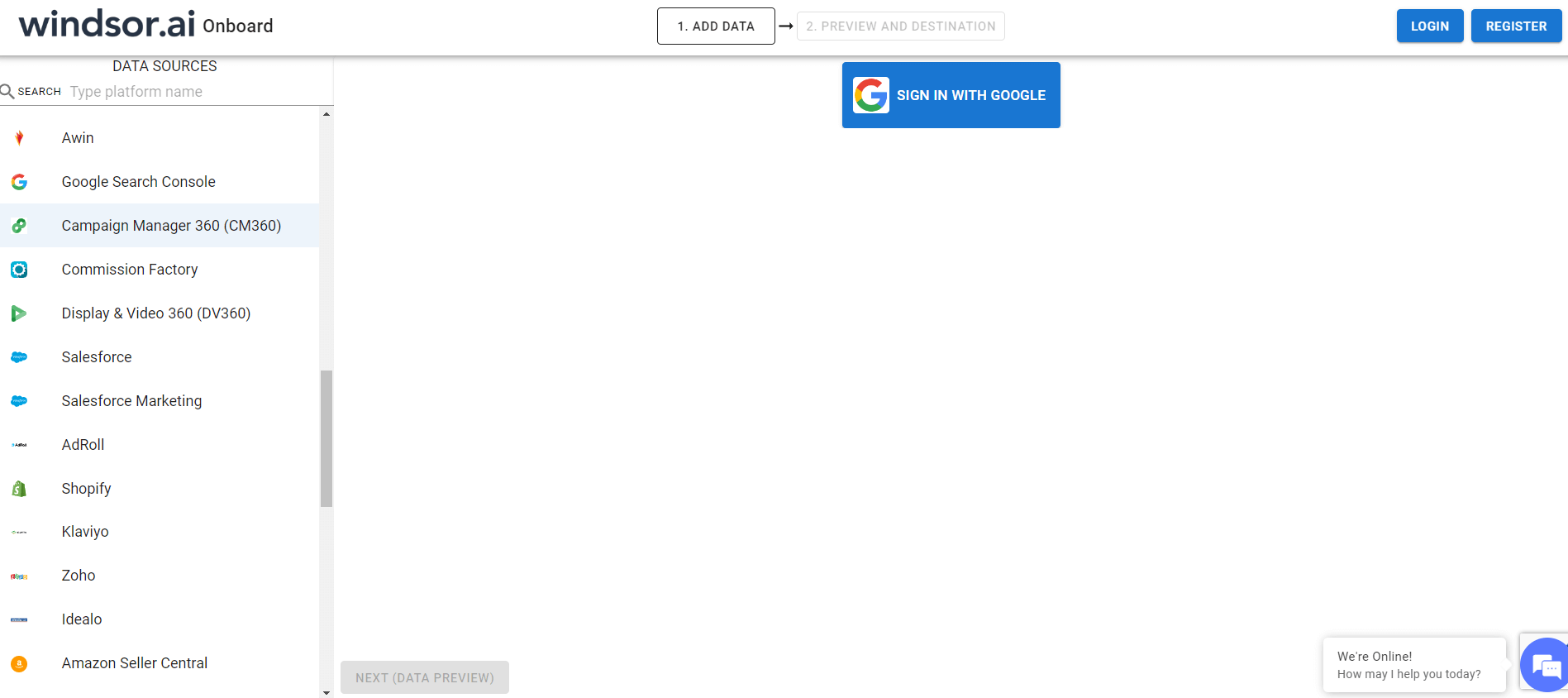
Step 2:
Select the fields on the right to later use in your data source. For example, you can include metrics such as Cost per Click, Cost per Action or Total Spend.
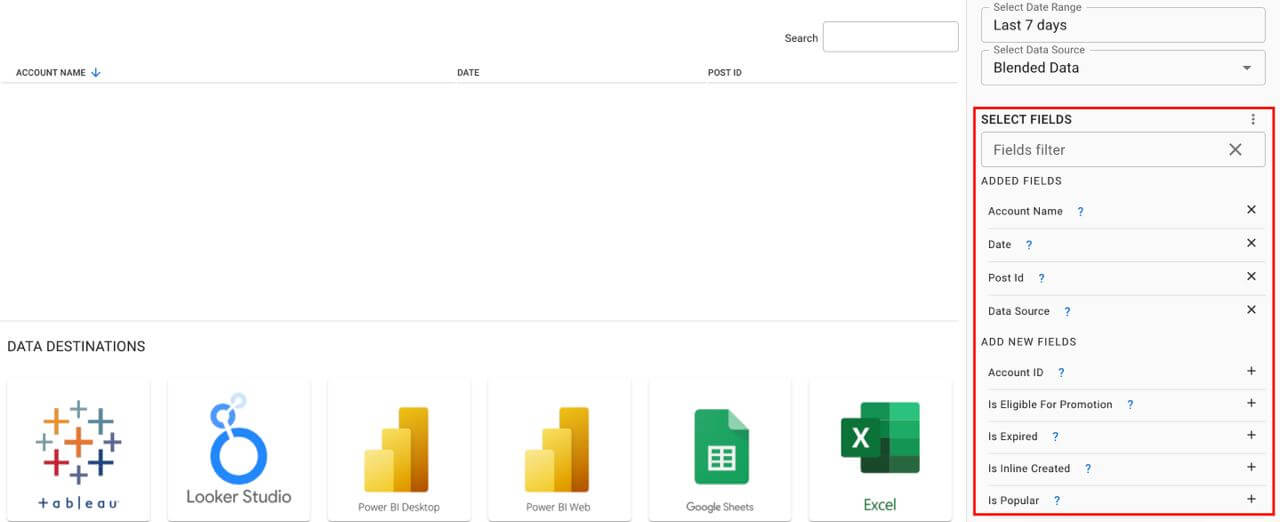
Step 3:
Select a destination to get Google Campaign Manager 360 (CM360) data into
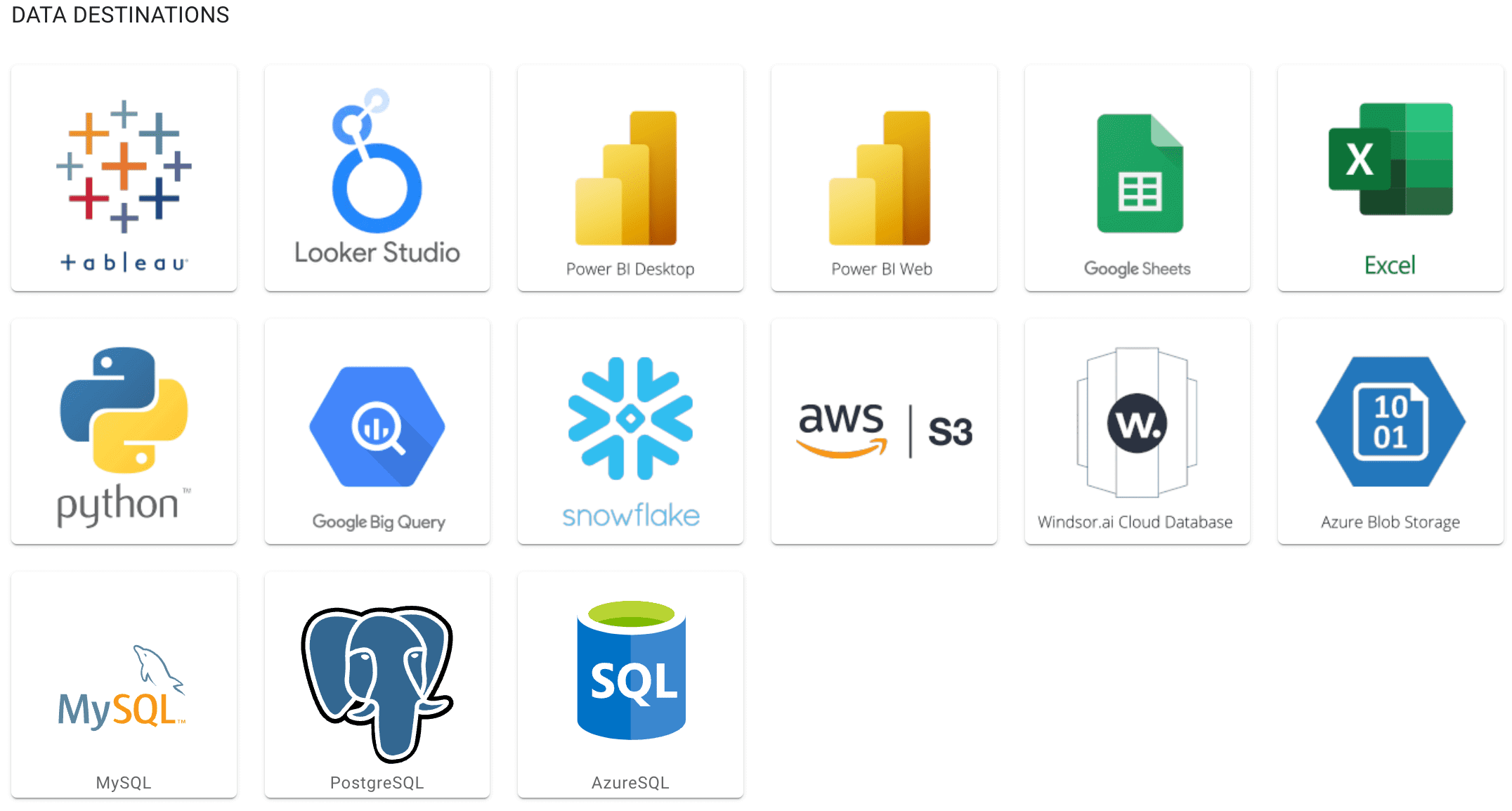
Access all your data from your favorite sources in one place. 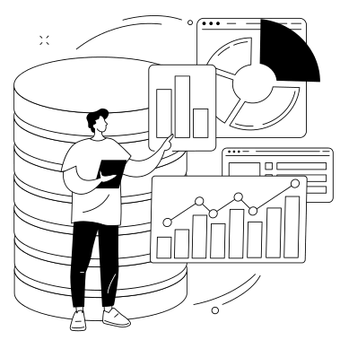
Try Windsor.ai today
Get started for free with a 30 - day trial.
How to link Google Campaign Manager (DCM) to Windsor.ai
This tutorial will help you to connect your Google Campaign Manager (DCM)
- Customer Journeys (Path to conversion reports)
- (Optional) Media costs, clicks, impressions
into Windsor.ai. Customer journeys will be modelled using Windsor.ai’s data driven attribution. There are a few steps involved to get it up and running.
First you need to set up a Windsor.ai account in case you don’t have one.
Once this is done, proceed with the steps below. Make sure to keep this window open as you’ll need it in a later step.
Granting access rights
In order for Windsor.ai to be able to retrieve Google Campaign Manager data through an API integration a user role needs to be created.
A general overview of user roles from Google can be found here
Prerequisites
- Admin Access to Google Campaign Manager (DCM)
- Create User Role
Log on to Google Campaign Manager and create a user role with the following rightsUser Role / Setting Setting Identification User role name Windsor.ai MTA User Trafficking Account management read-only access Ads read-only access Advertiser groups read-only access Advertiser management read-only access Billing Information No access Campaigns No access Content categories full access Creatives read-only access Floodlight read-only access Path to conversion in Floodlight configuration read-only access Placement costs read-only access Placement strategies No access Placements read-only access Remarketing lists read-only access Sites read-only access Subaccounts read-only access Tags Yes User profiles No User roles No Reporting DDM reporting UI access Yes Delete all generated files No Delete all saved reports No Edit Verification profiles No Enable Verification Yes Insert offline conversions No Modify all saved reports No Update offline conversions No View all generated files No View all saved reports No View audience report Yes View click-through conversions Yes View cost Yes View cross-device conversions Yes View cross-dimension reach report Yes View custom Floodlight variables data Yes View DoubleClick Search data Yes View Floodlight impressions and unattributed conversions Yes View path to conversion reports Yes View revenue data Yes View time lag to conversion report Yes View view-through conversions Yes Planning All No Orders: can approve No Terms and conditions: full access No - Planning
- Create new user
Create a new user with the email address admin@windsor.ai and assign the role Windsor.ai MTA User to this user
Setting up path to conversion report
Go to report builder in Google Campaign Manager and create a new Path To Conversion report
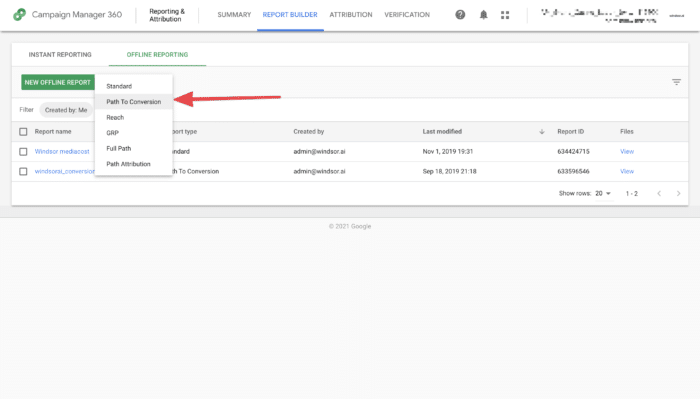
In here you select the same settings as in the screenshot below and click SAVE AND RUN

Setting up media report
Go to report builder in Google Campaign Manager and create a new Standard report
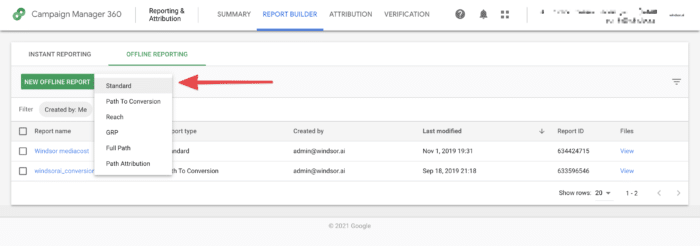
In here you select the same settings as in the screenshot below and click SAVE AND RUN
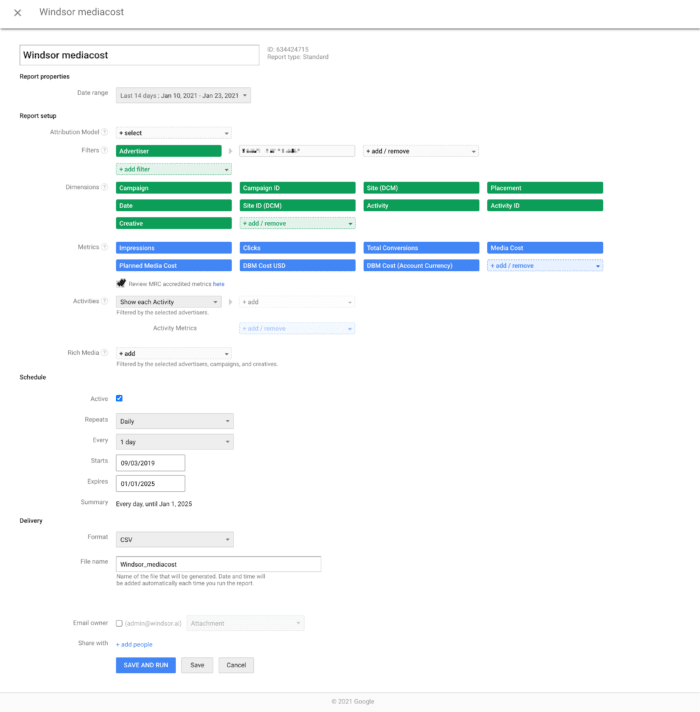
Adding the reports to Windsor.ai
Now, add the reports you have set up to your account which you have created in Step 1.
- Get the Report ID’s
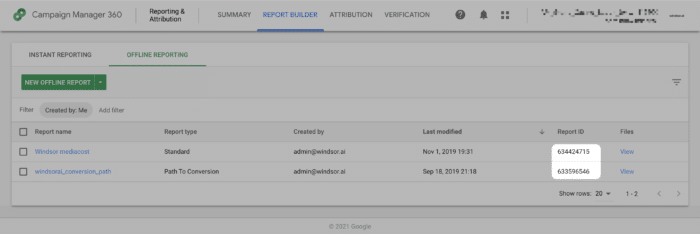
- Get the Account ID
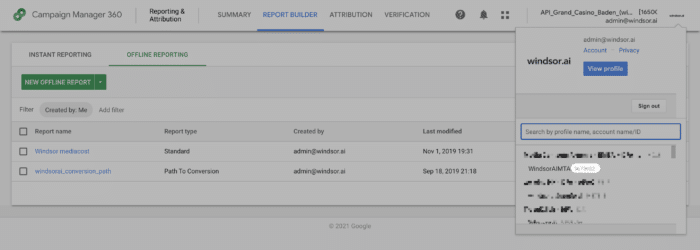
- Add the Account ID and Report IDs
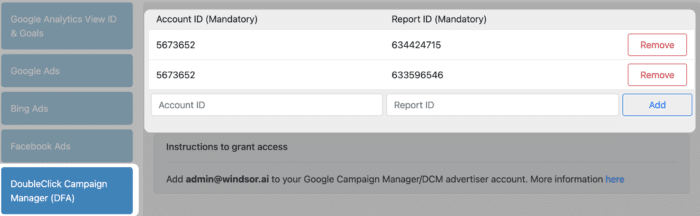
Congratulations. Now Google Campaign Manager is connected.
Data Destinations for Campaign Manager 360
Google Campaign Manager 360 metrics and dimensions available
FAQ about CM360 integration via Windsor.ai
How much does it cost to integrate Campaign Manager 360 with Windsor.ai?
Pricing for Google Campaign Manager 360 (CM360) can vary depending on your use case and data volume. Windsor.ai offers transparent, volume-based event pricing. Check Windsor.ai’s pricing.
Why do people choose Windsor.ai to integrate CM360 data?
- Windsor does the heavy lifting of getting the data in the right place and mapping the attribution and then providing you access to the data through a bunch of different BI tools or their own platform.
- The set-up is very easy and the amount of value you can get out of the data is immense.
- Robust multi-attribution calculation out of the box.
- You can customize the dashboard to suit your analytic needs
Extract All Your Marketing Data from CM360
See the value and return on every marketing touchpoint

Providing 50+ marketing data streams, we make sure that all the data we integrate is fresh and accessible by marketeers, whenever they want.

Spend less time on manual data loading and spreadsheets. Focus on delighting your customers.
Similar connectors to Campaign Manager 360