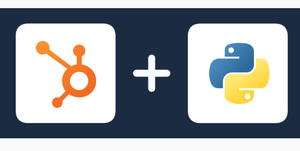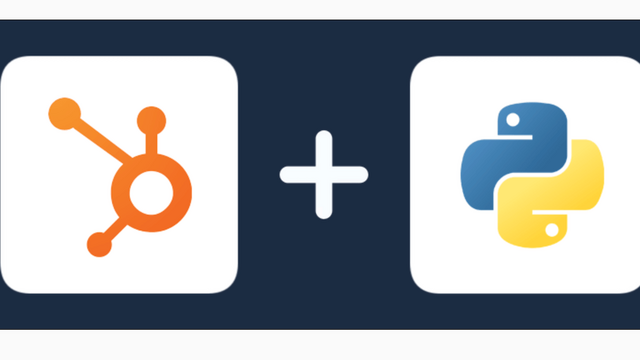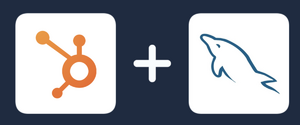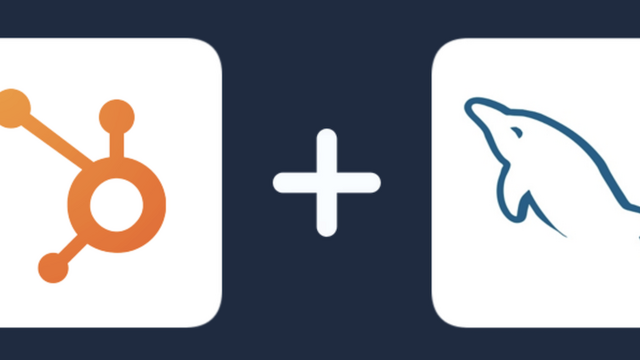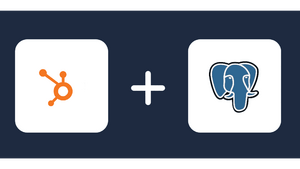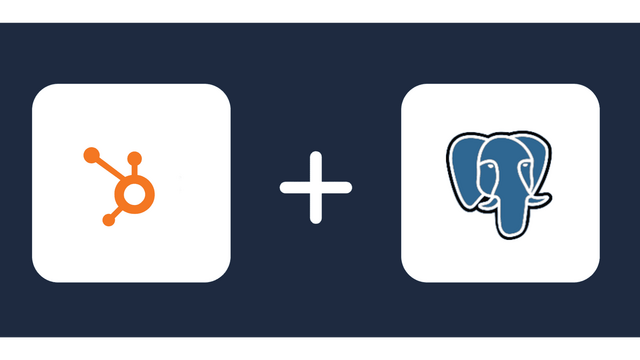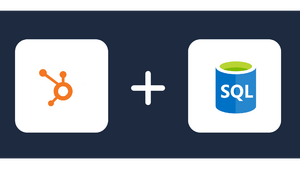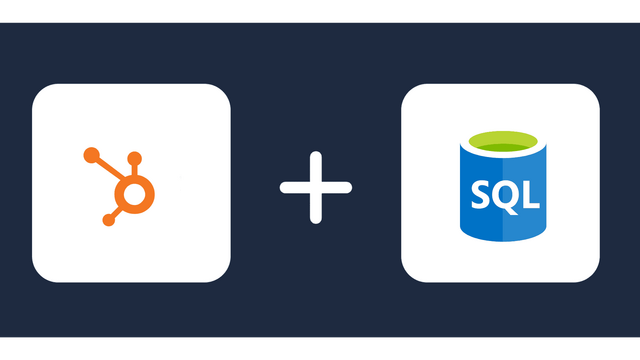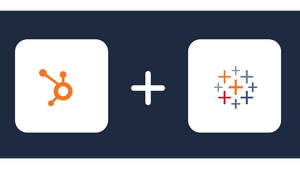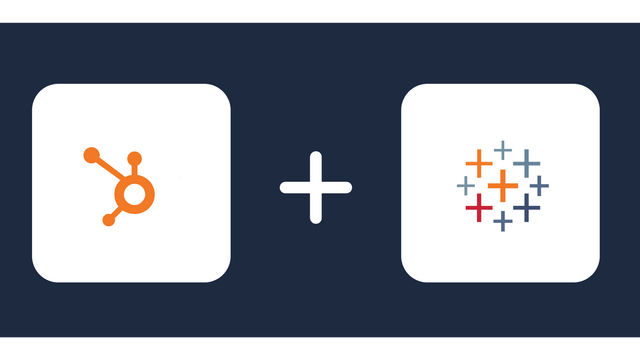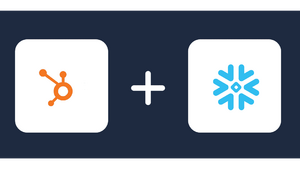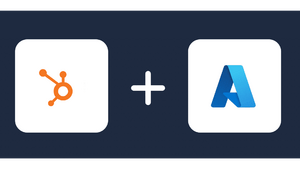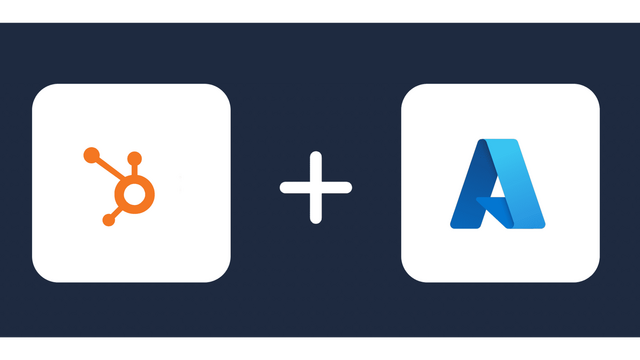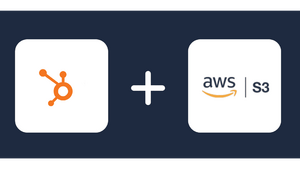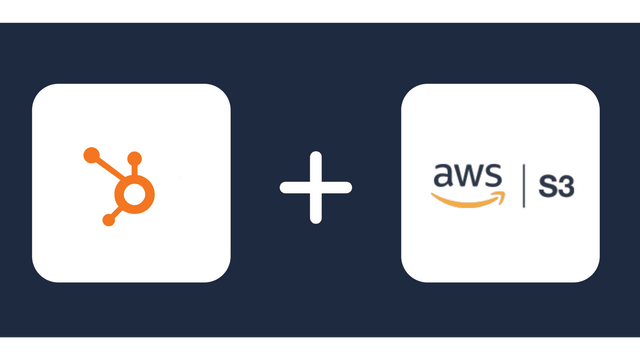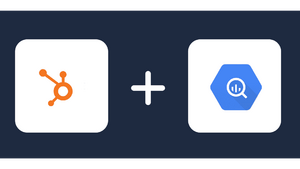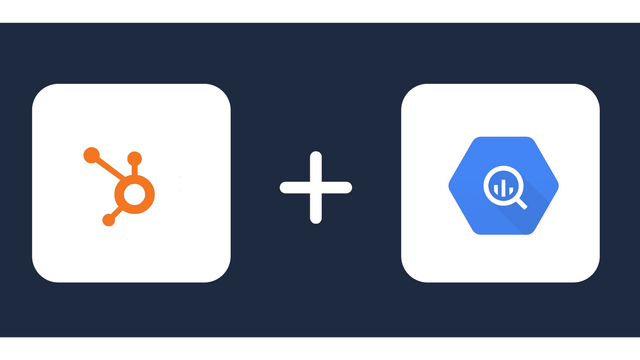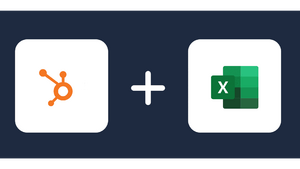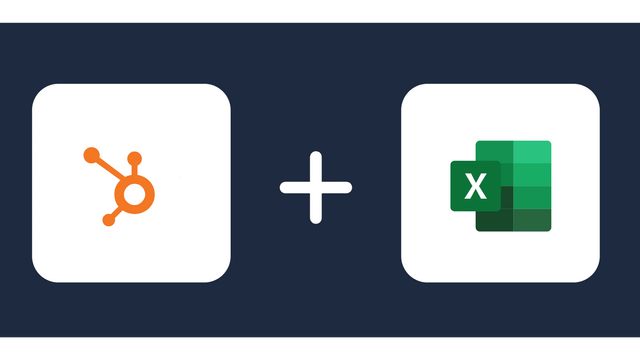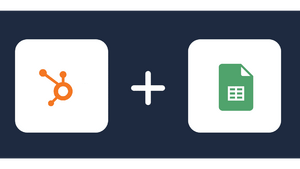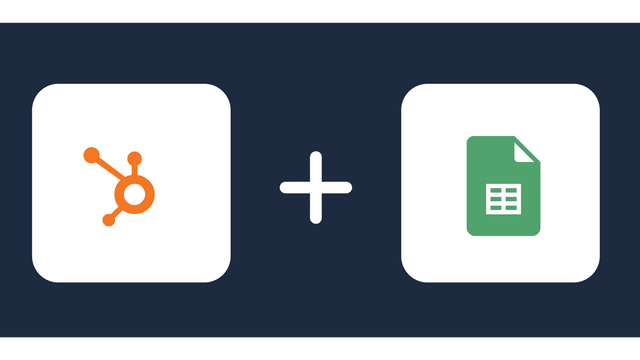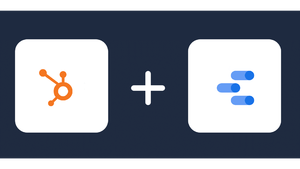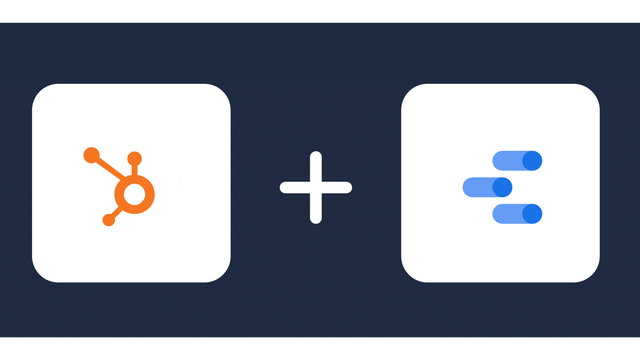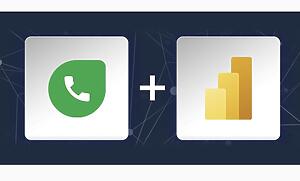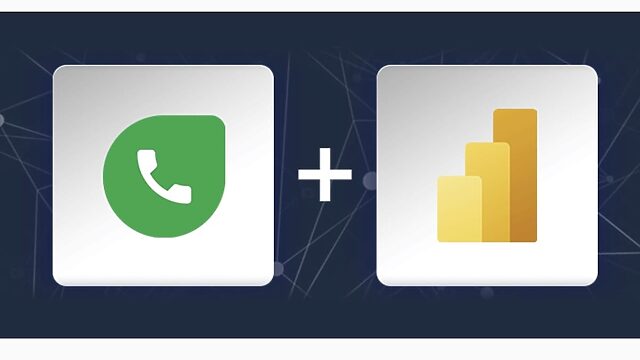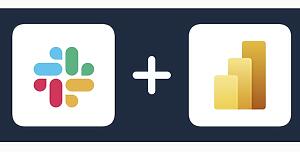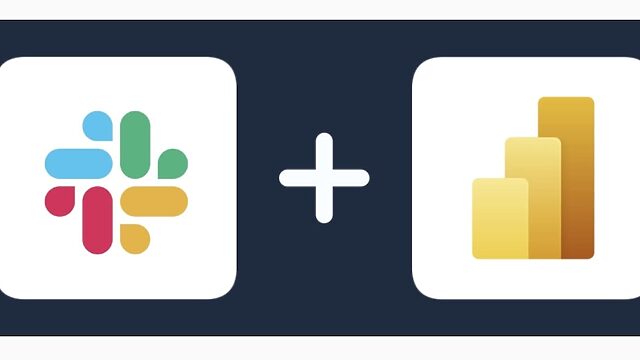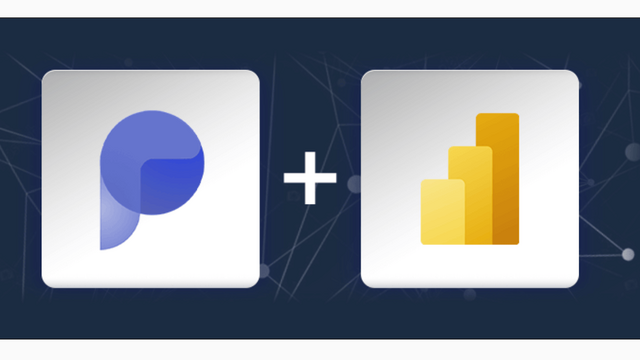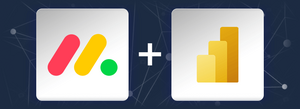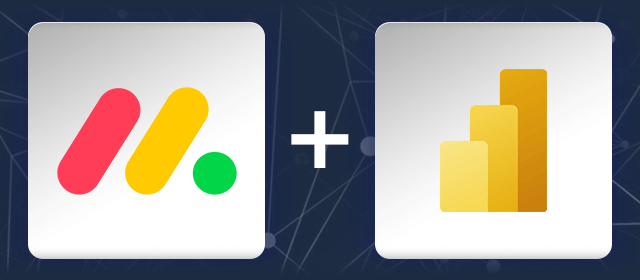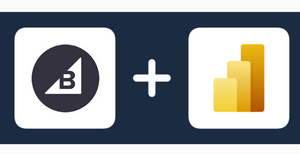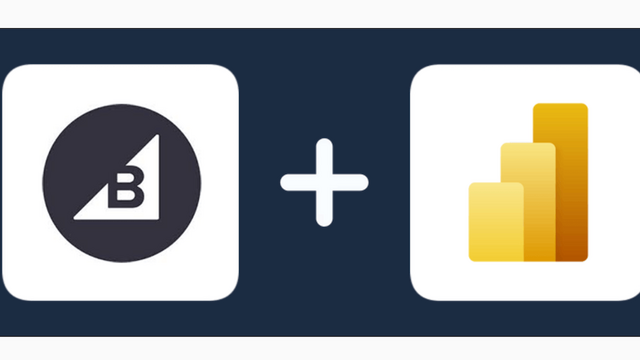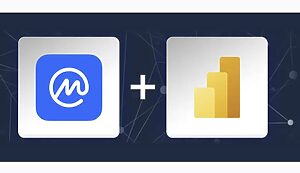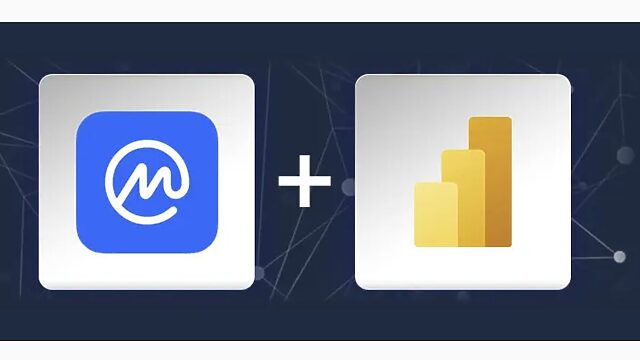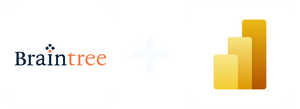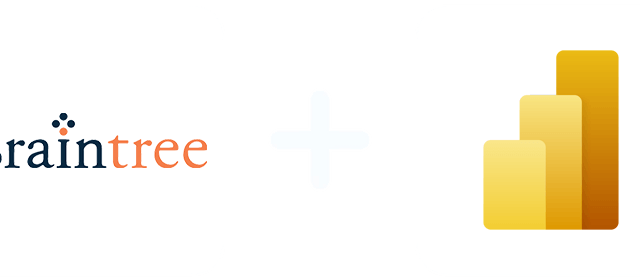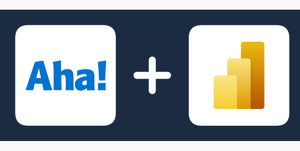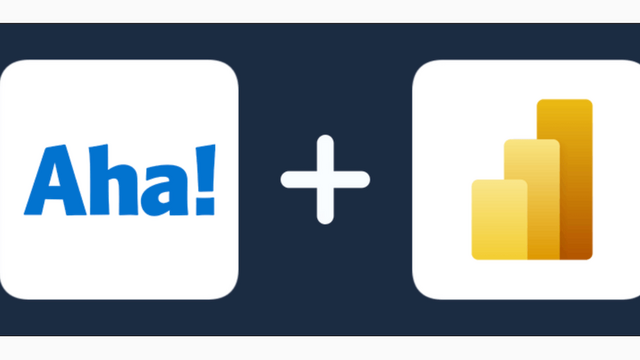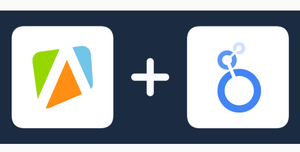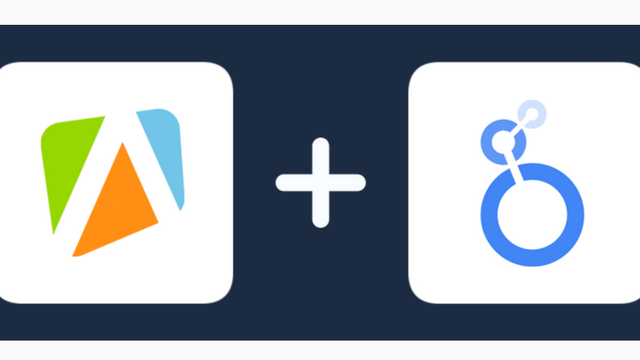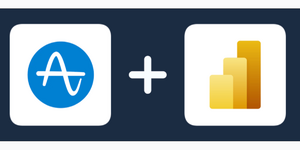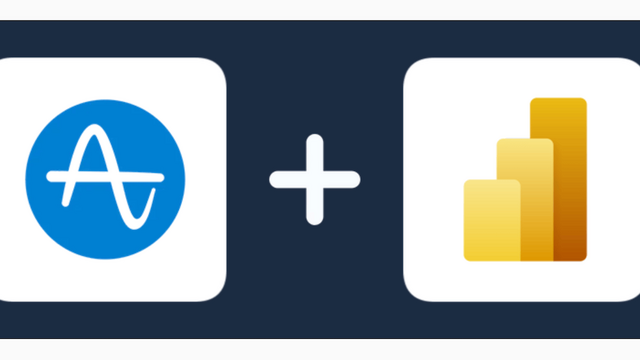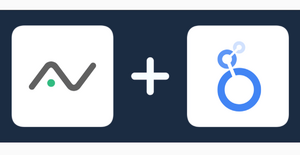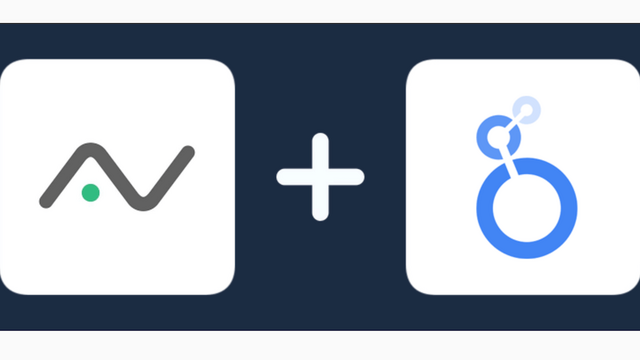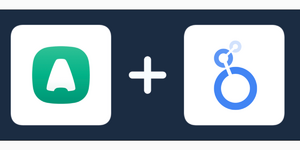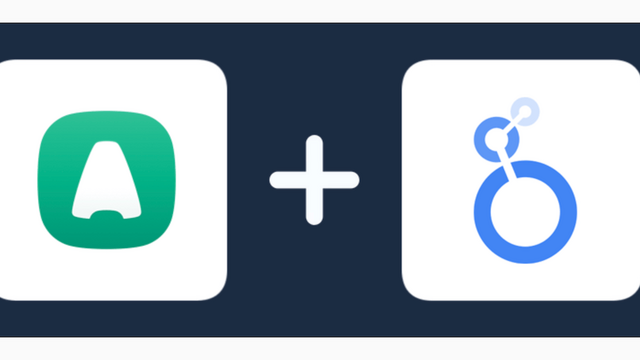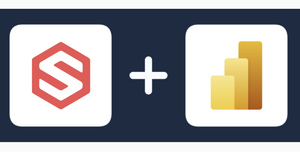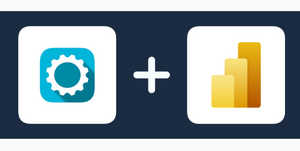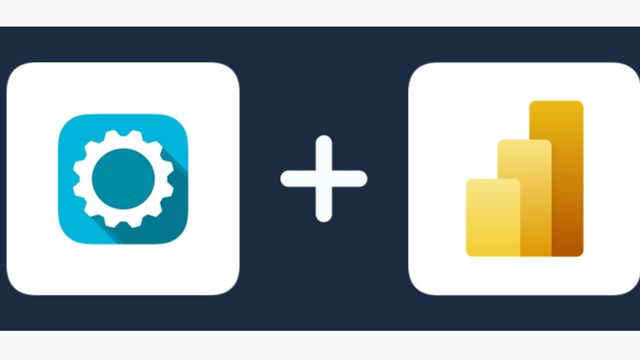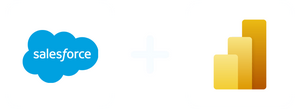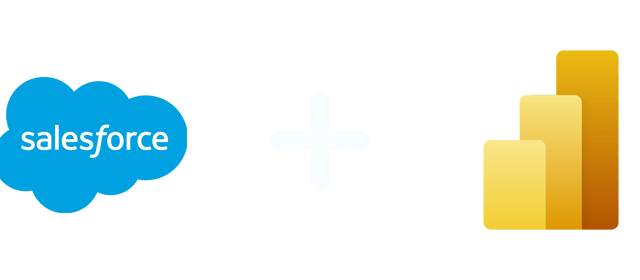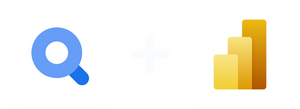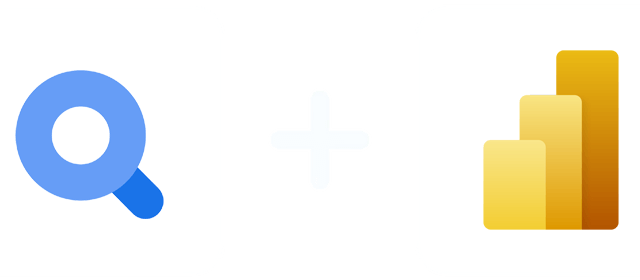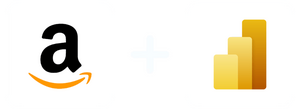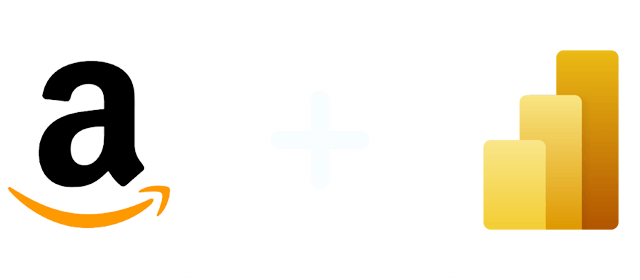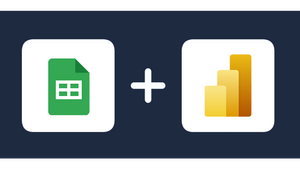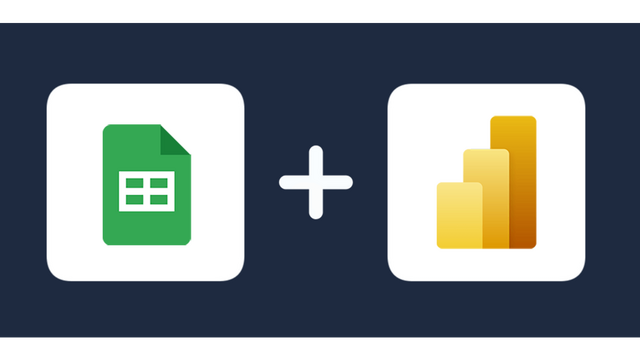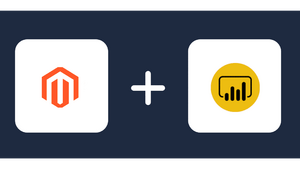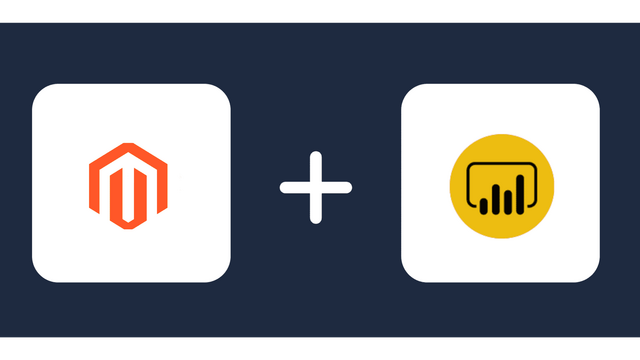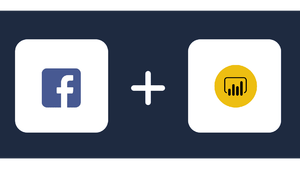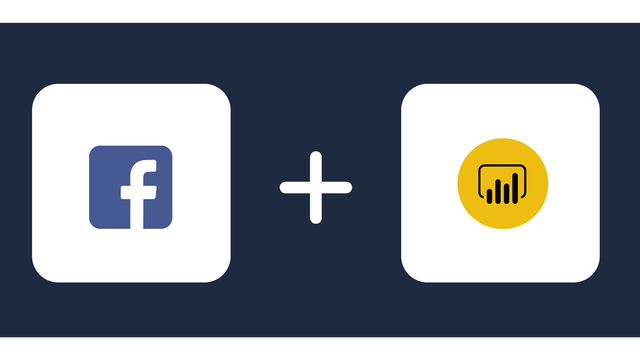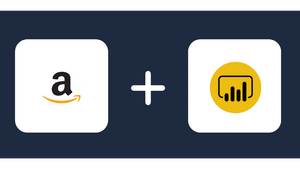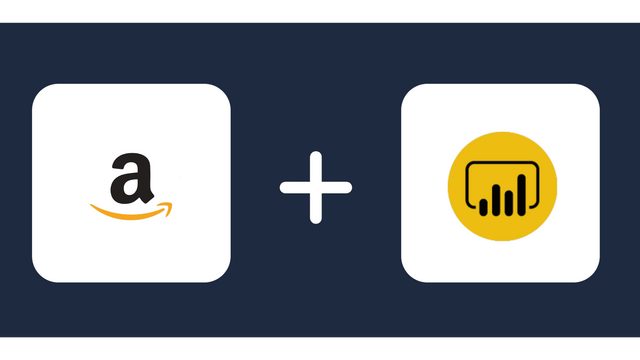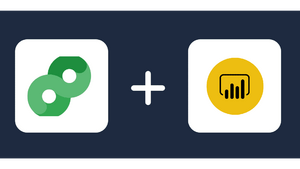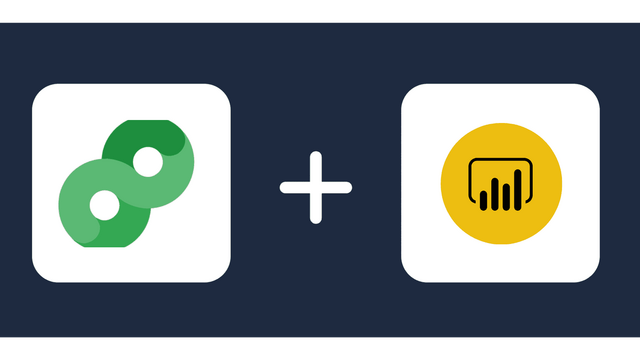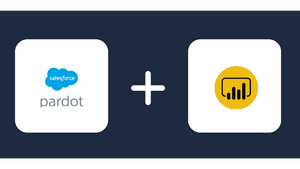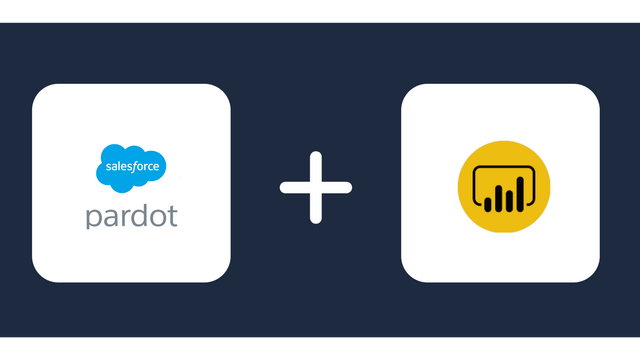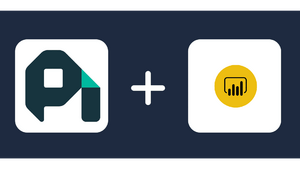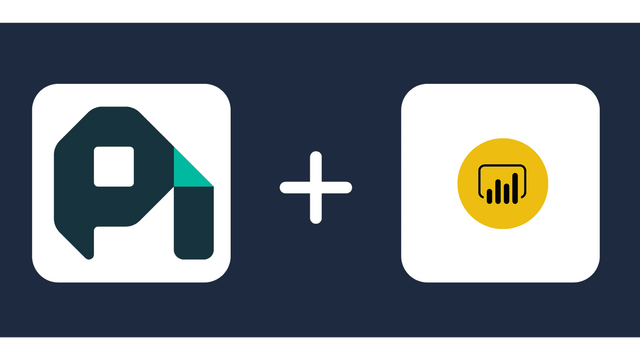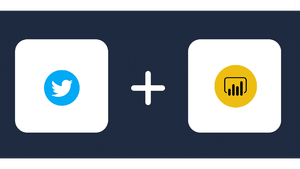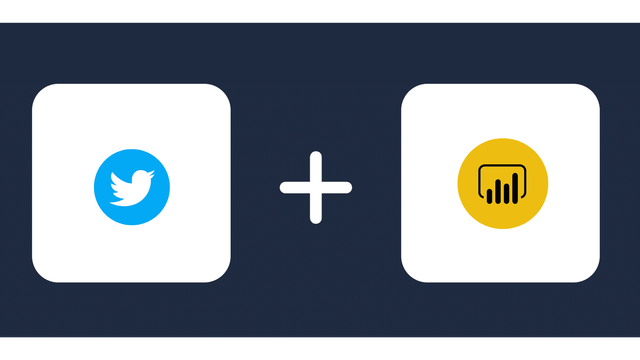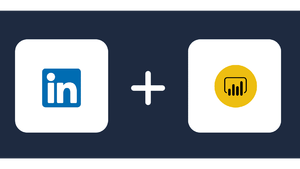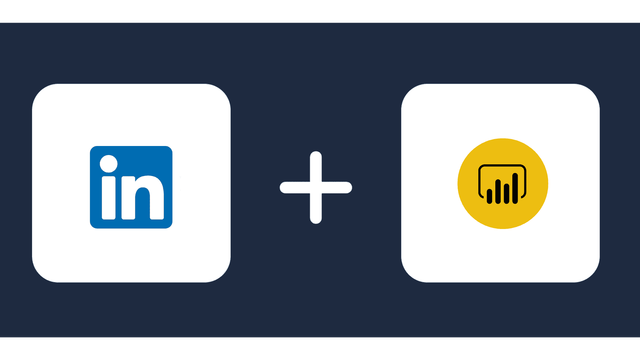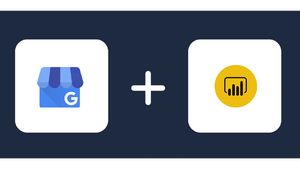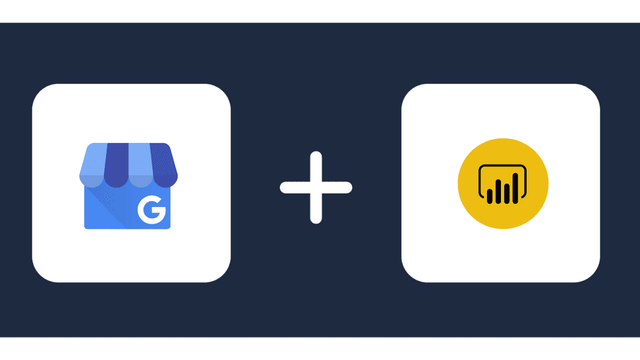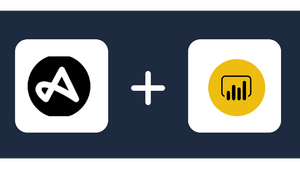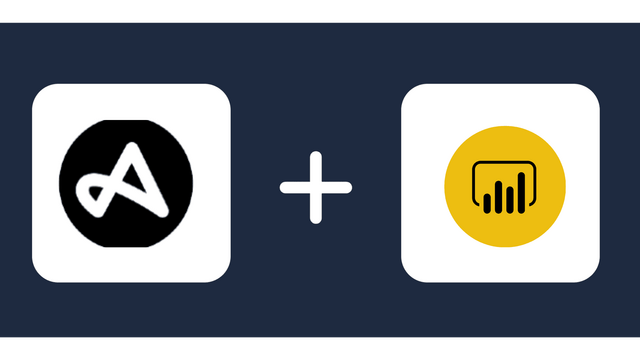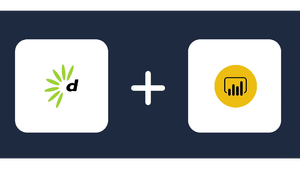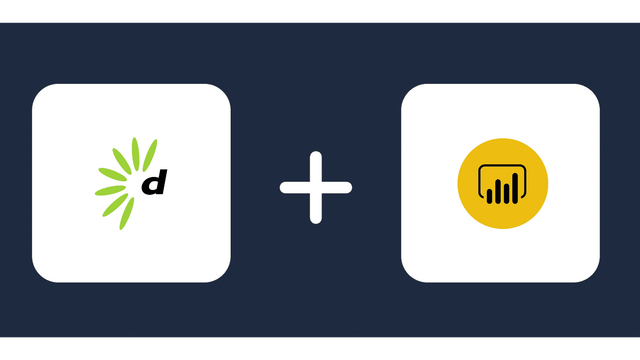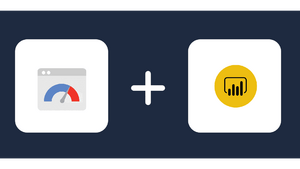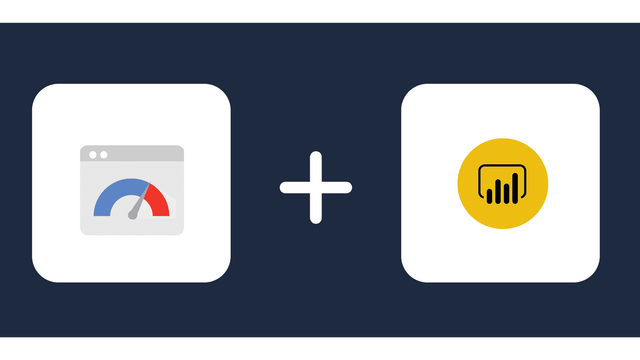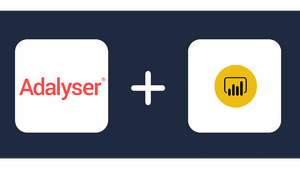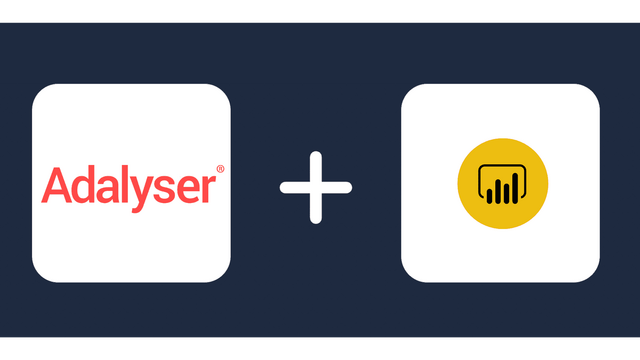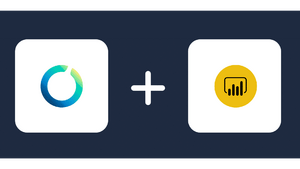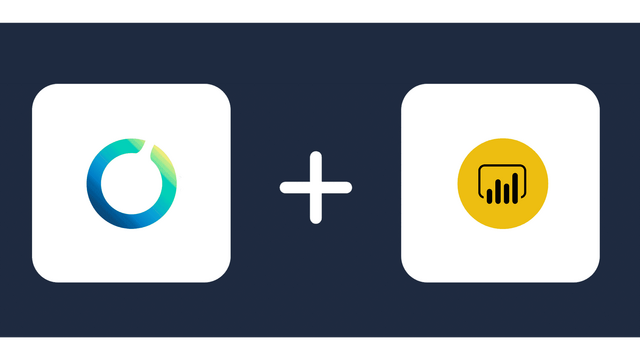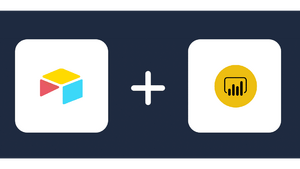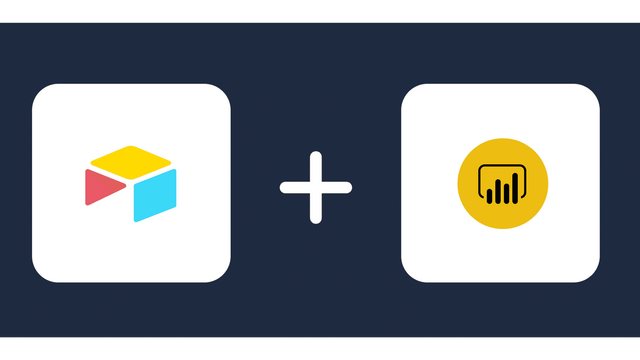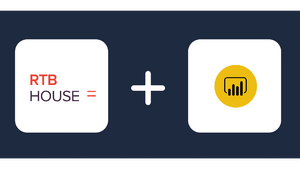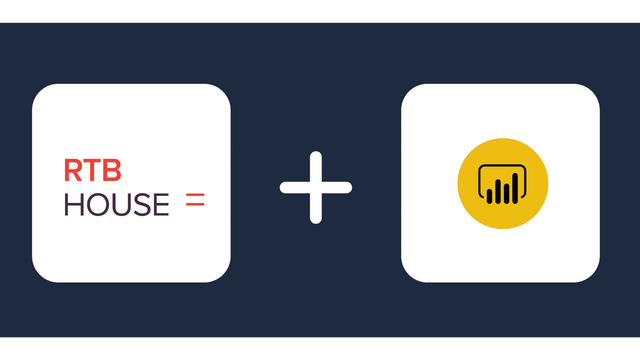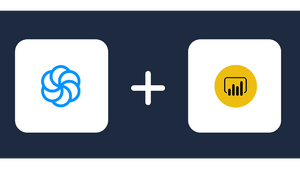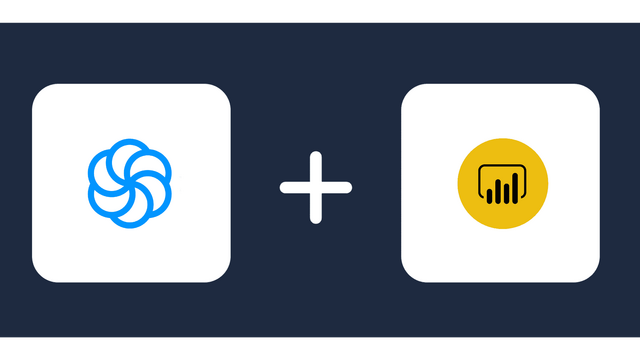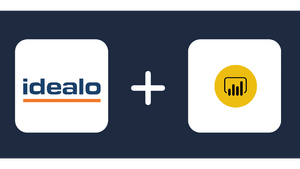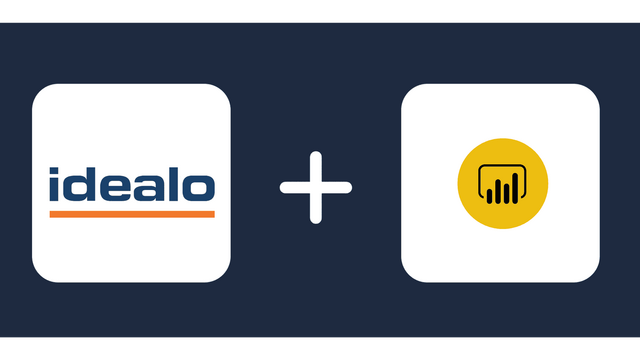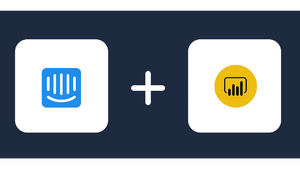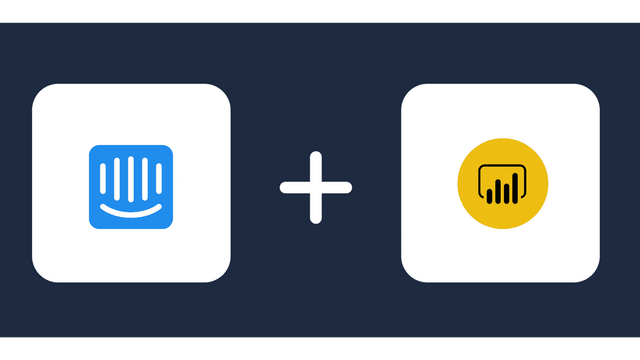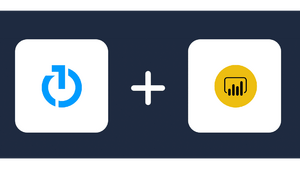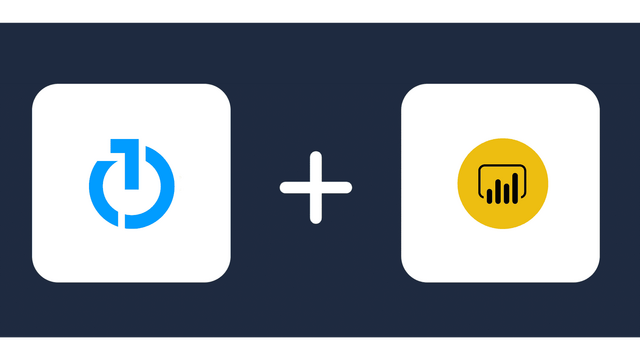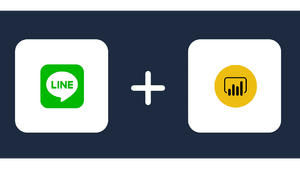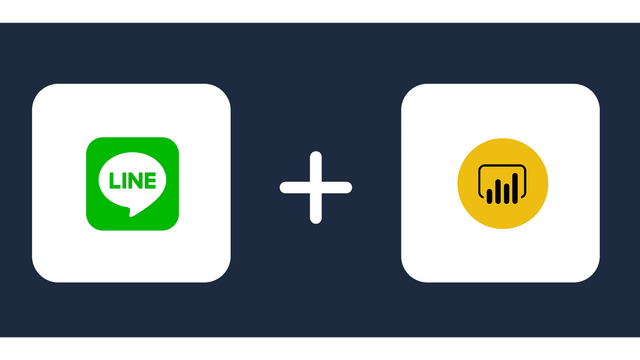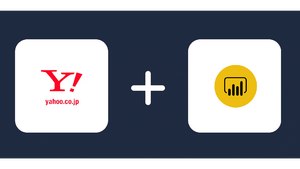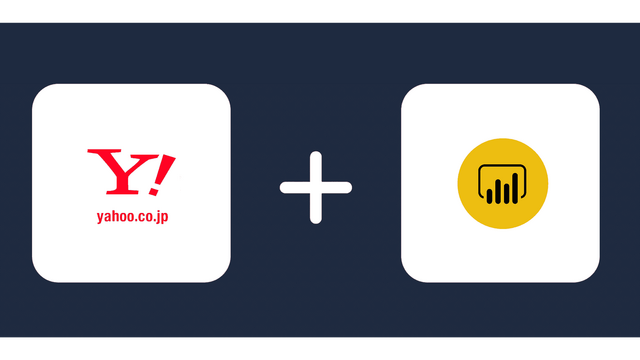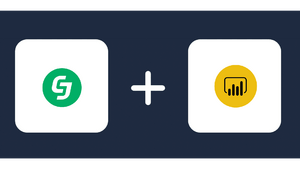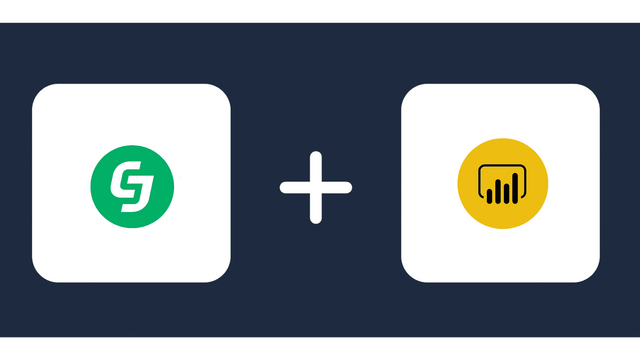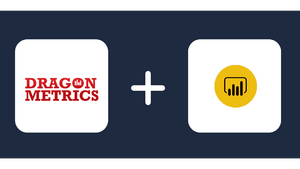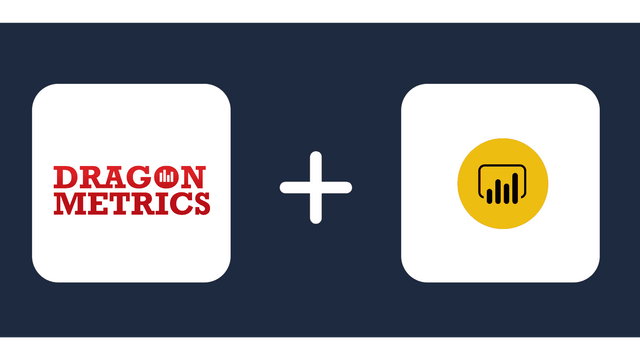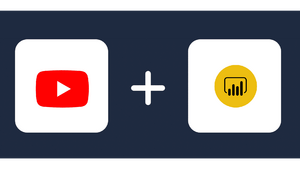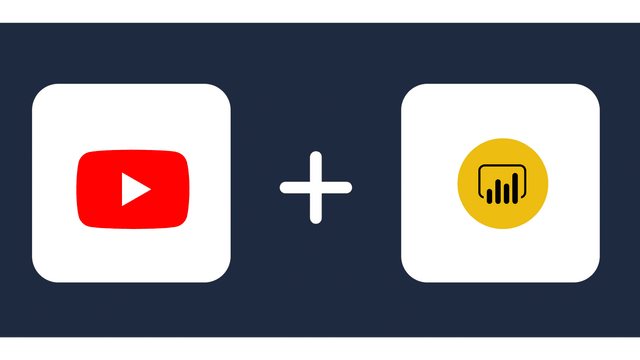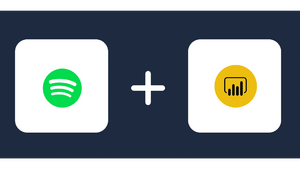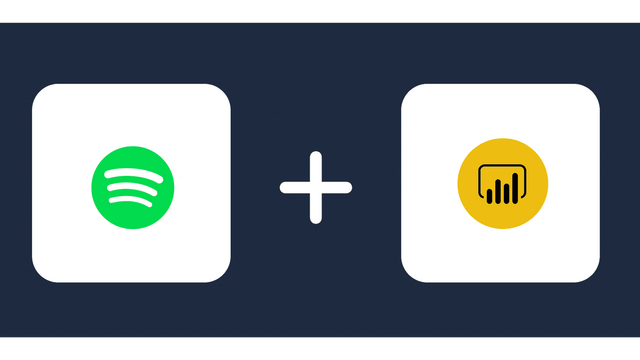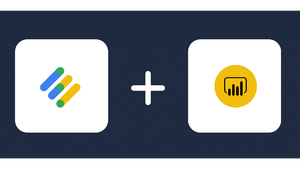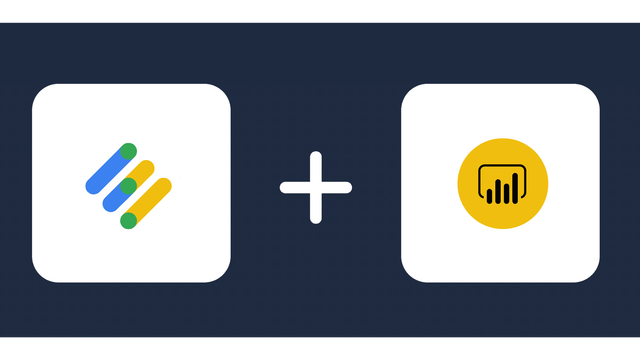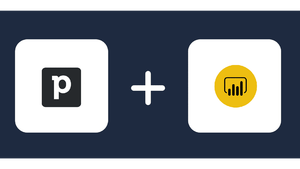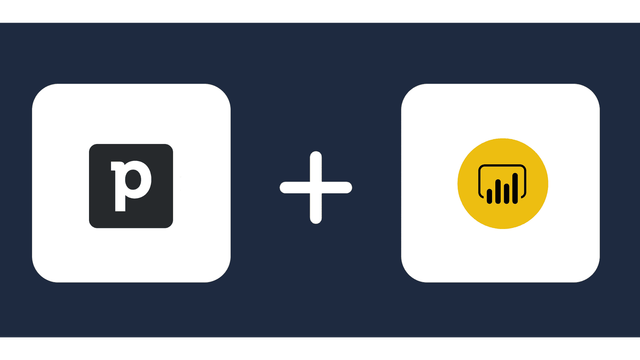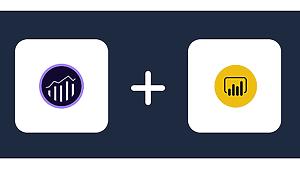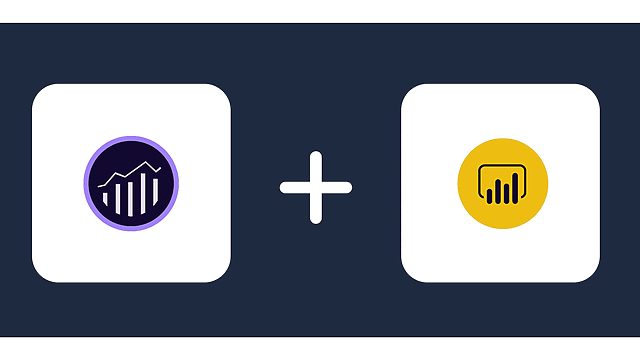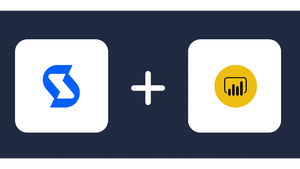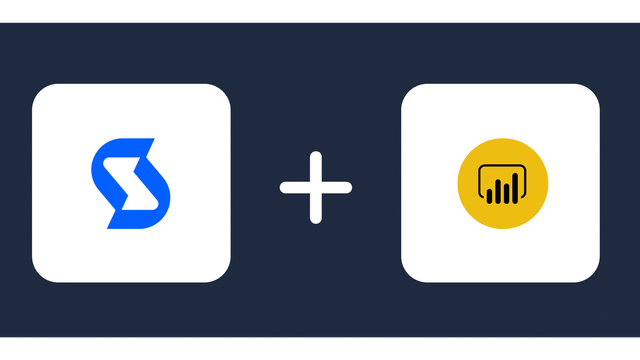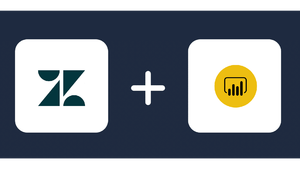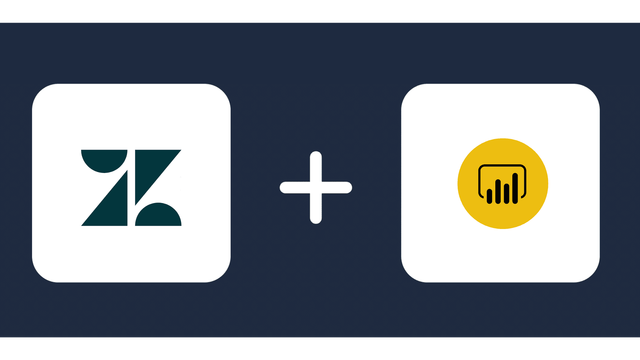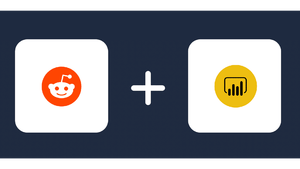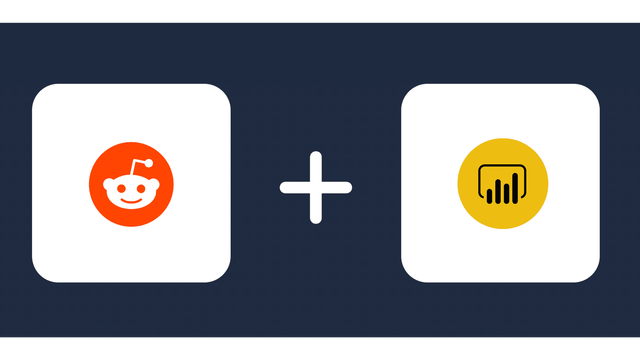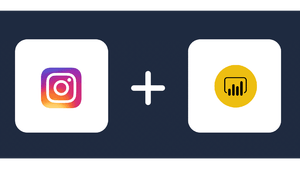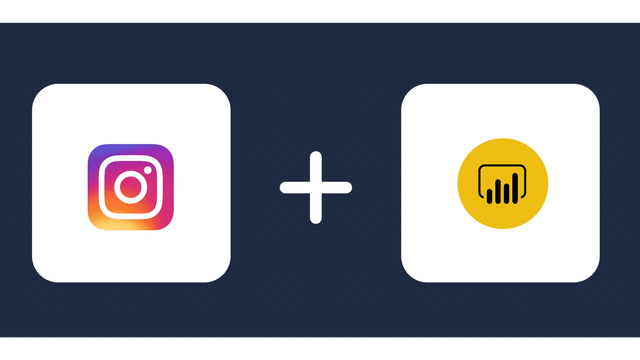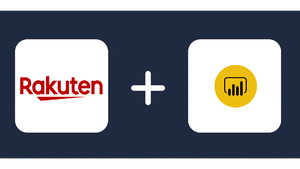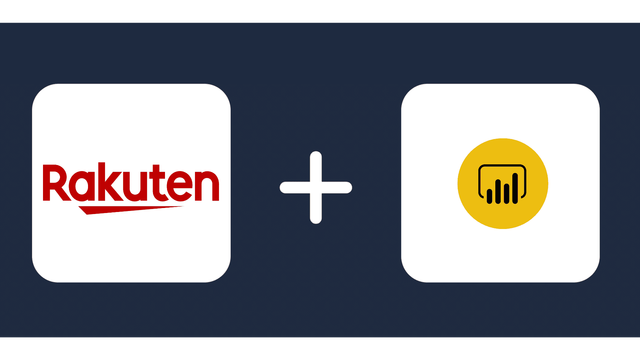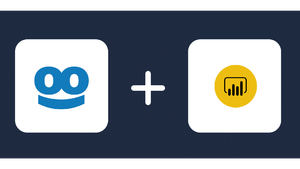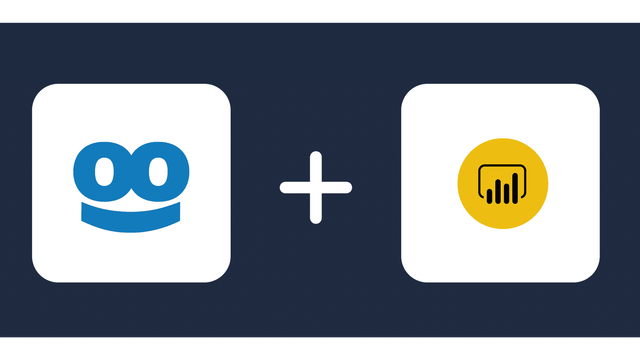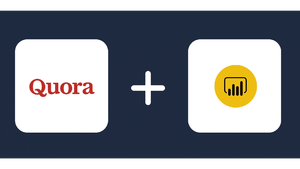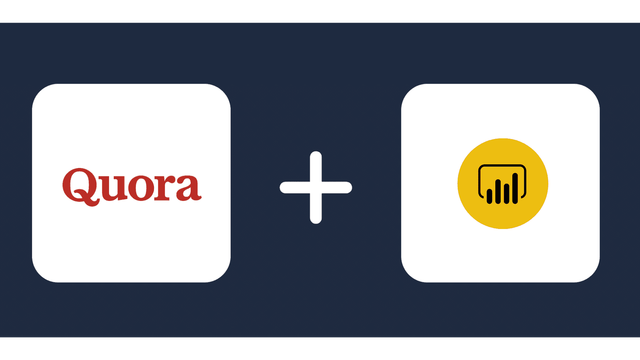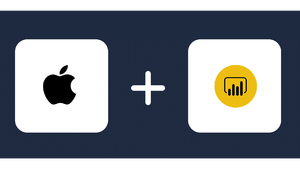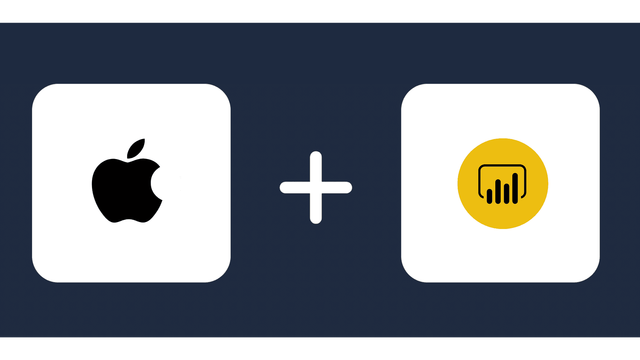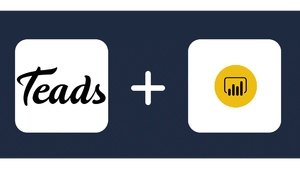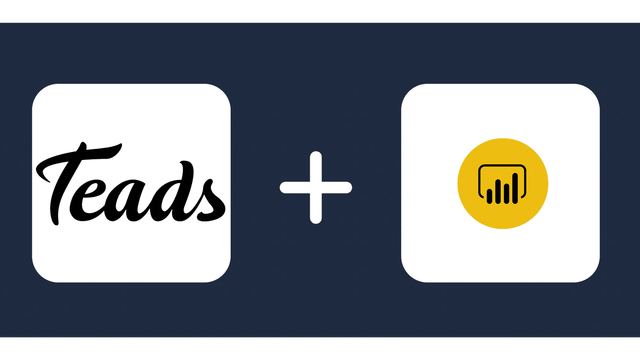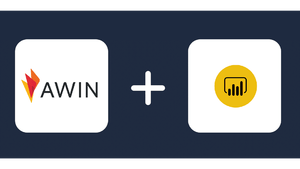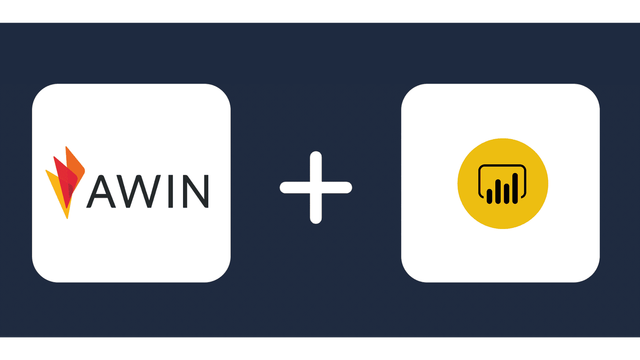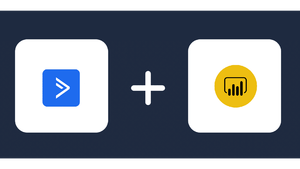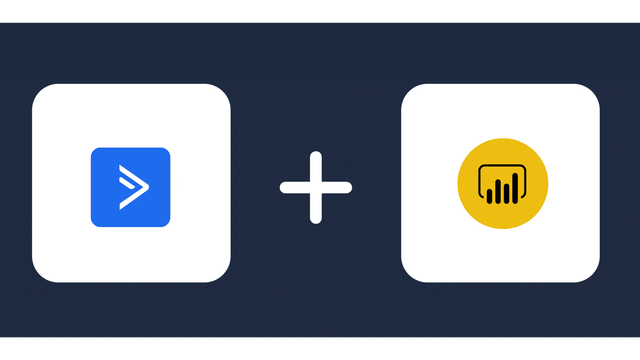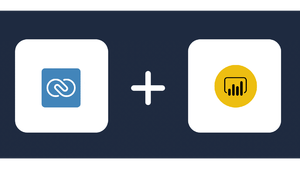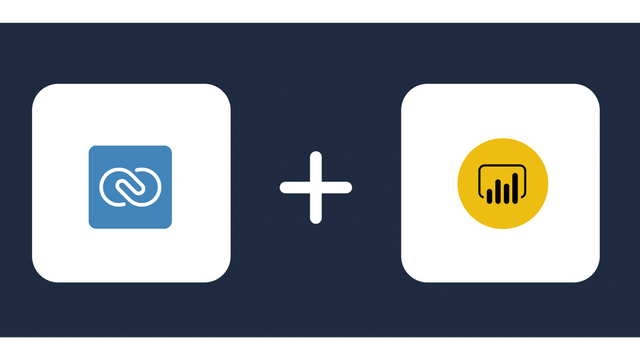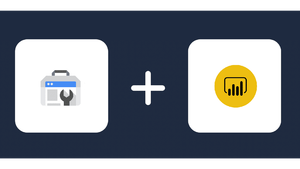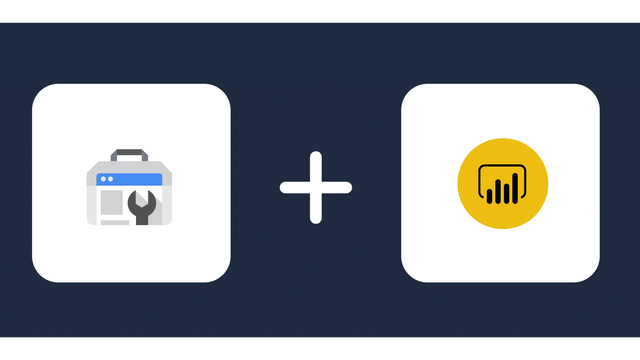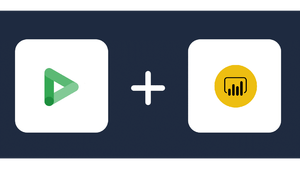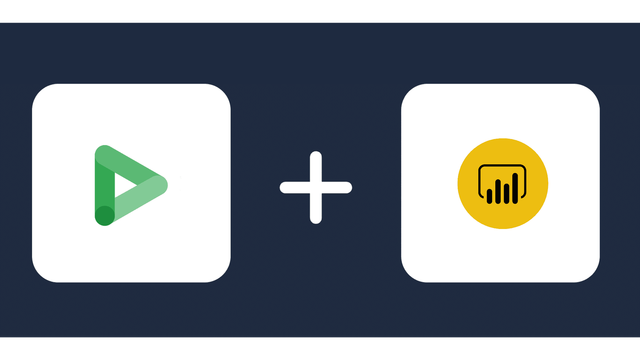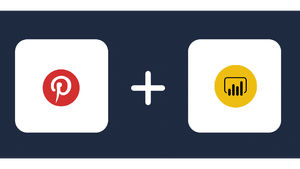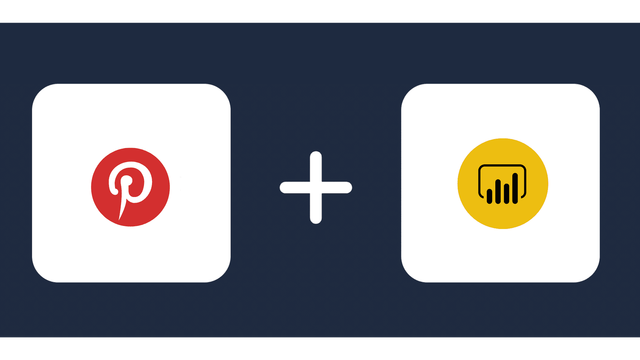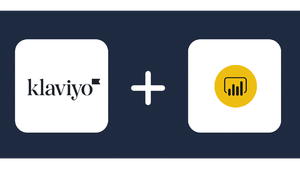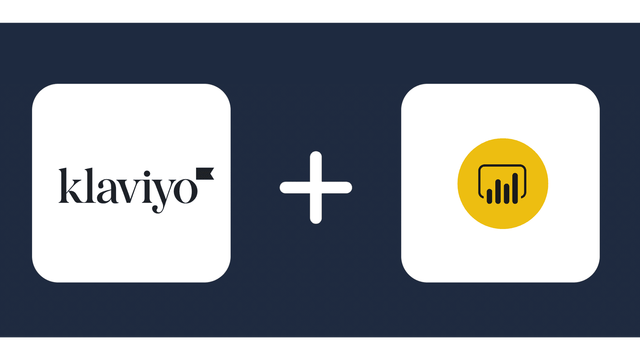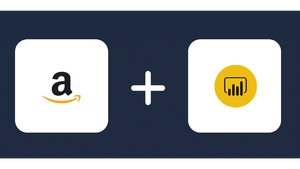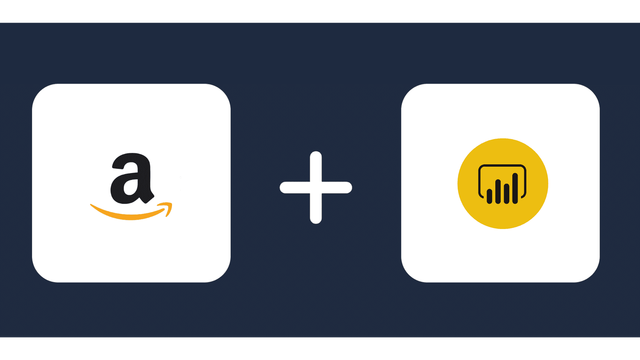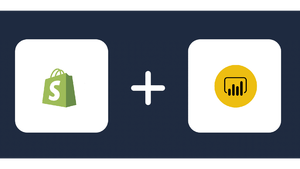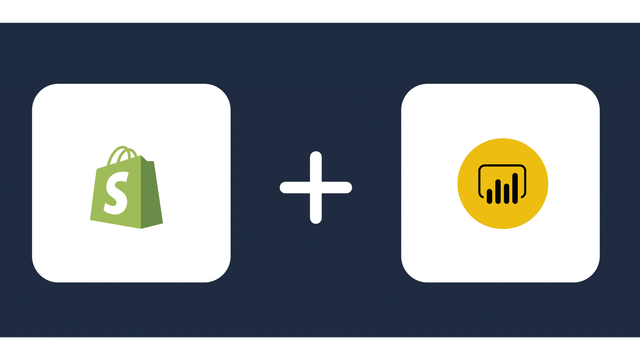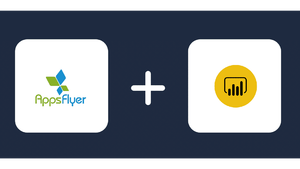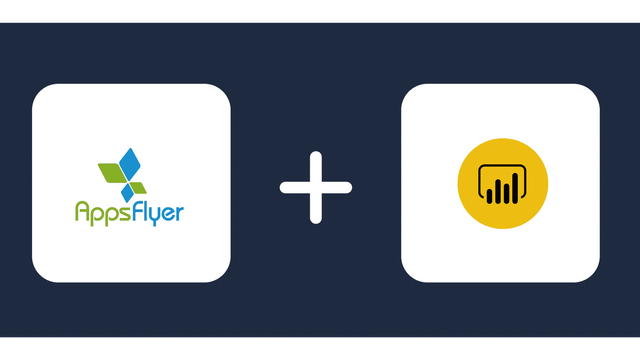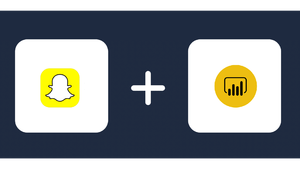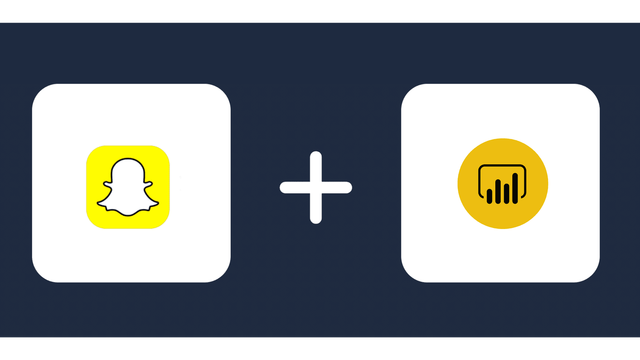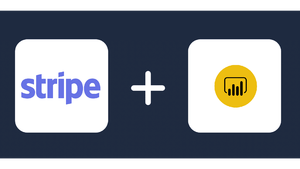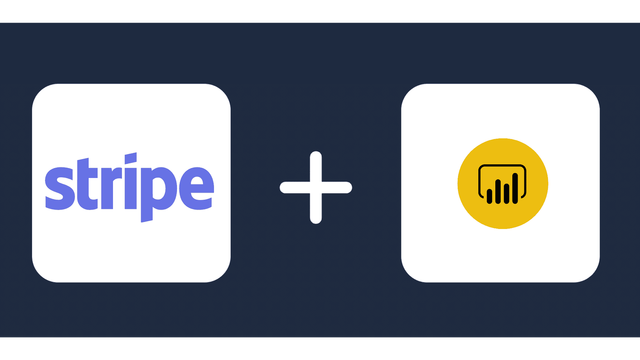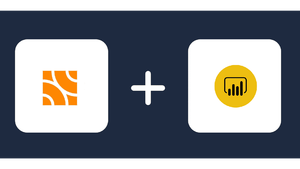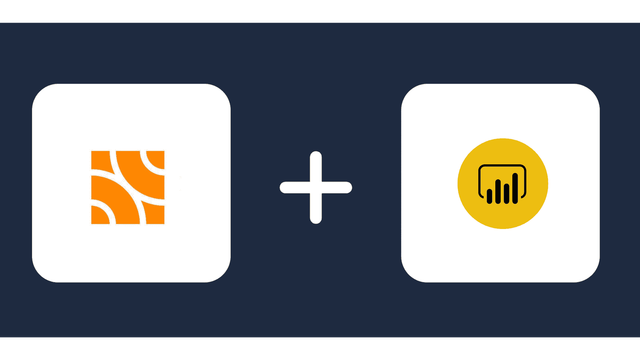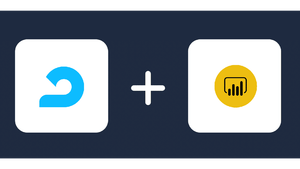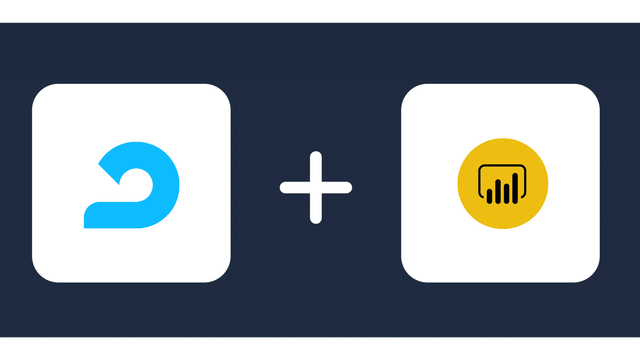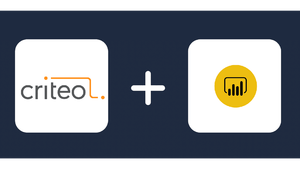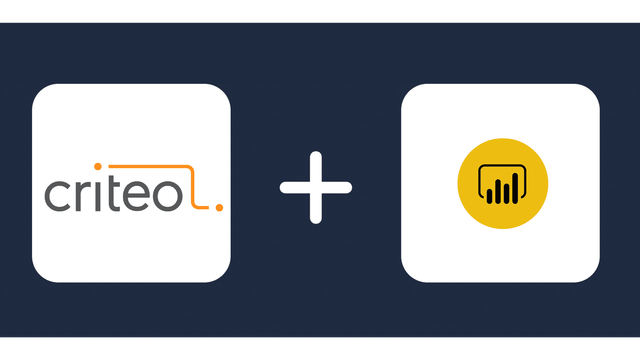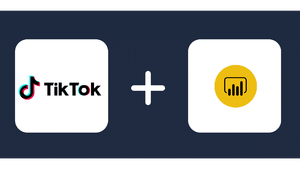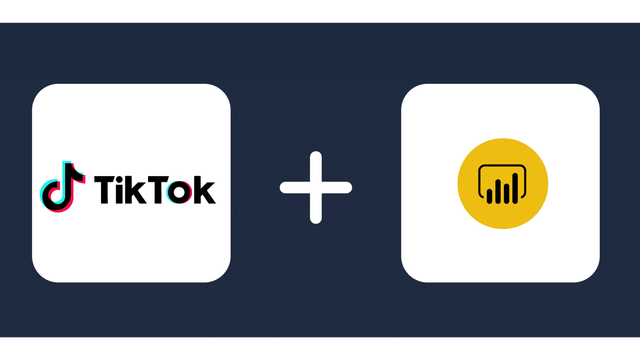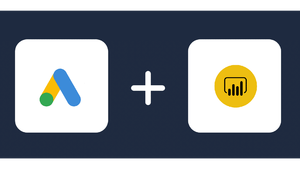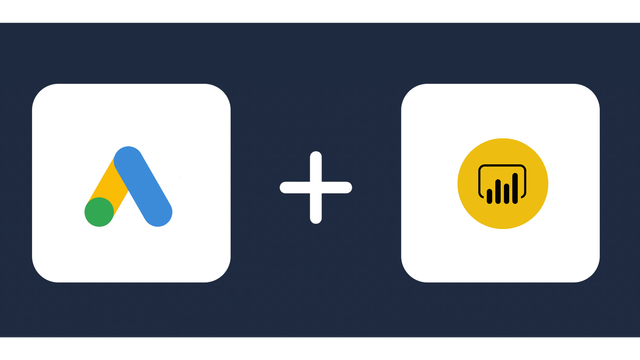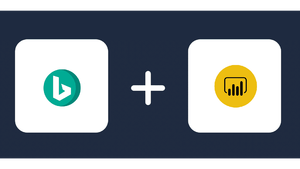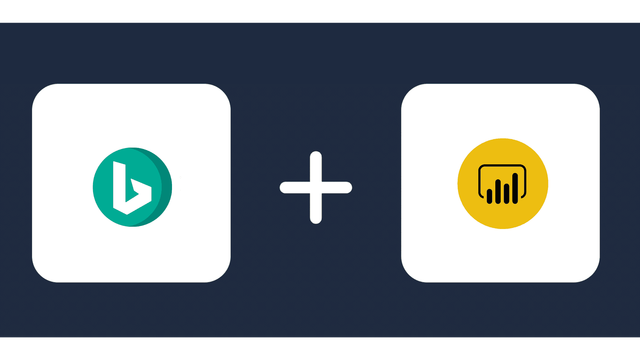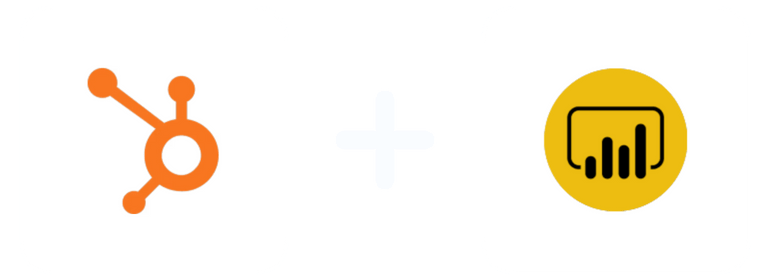
Analyze Marketing Metrics from HubSpot in Power BI
Why Connect HubSpot and Power BI?
Some of the benefits of HubSpot Power BI integration include:
- When you connect HubSpot to Power BI, you will meet both your self-service and enterprise data analytics needs on a single platform.
- The integration helps you connect, combine, and analyze your entire data estate and create deep insights which help you extract maximum value from your data.
- Power BI integration into HubSpot helps you take advantage of Microsoft artificial intelligence. The AI will help you prepare data and build machine learning models to find insights quickly from different data types.
- With the vast Excel capabilities of Power BI, when you connect HubSpot to Power BI, you can quickly gather, analyze, publish, and share Excel business data in different ways.
- Microsoft Power BI HubSpot connection can help you make timely decisions as it allows you to monitor what’s happening in real-time, not only what happened in the past.
Prerequisites
Connecting HubSpot with Power BI is easy and takes only a few minutes. But to do it, you’ll need:
- A HubSpot admin account
- Power BI Desktop or Web
- Some knowledge of databases and BI (Business Intelligence) tools
Power BI does not allow HubSpot interaction directly. However, with a connector in the middle, Power BI Hubspot integration is possible. One of the best Hubspot Power BI connectors is Windsor.ai.
Some of the advantages that using Windsor to implement HubSpot Power BI integration has over the manual method include:
- Unlike the manual method, implementing HubSpot Power BI integration using Windsor.ai does not require writing codes.
- With the Windsor.ai “connector,” you can integrate Microsoft Power BI and HubSpot in less than five minutes.
- The process is simple and intuitive and requires only five (5) steps.
- Windsor.ai connection allows live feed HubSpot to Power BI. So, you get to monitor your business activities in real-time.
- Windsor.ai uses two-factor authentication, so even after successfully logging in, it’ll require email verification when connecting an account.
Steps to Connect HubSpot and Power BI
You can use Windsor.ai to connect HubSpot and Power BI in a few minutes by following these steps:
Step One:
Scroll down the list on the left sidebar and select HubSpot as a data source. Then grant HubSpot access to Windsor.ai.
Click on the blue “Grant HubSpot Access” button. Then follow the prompts in the window that opens.
If you have more than one HubSpot account you want to link, follow the same process again (click on “Grant HubSpot Access,” choose the new account and continue).
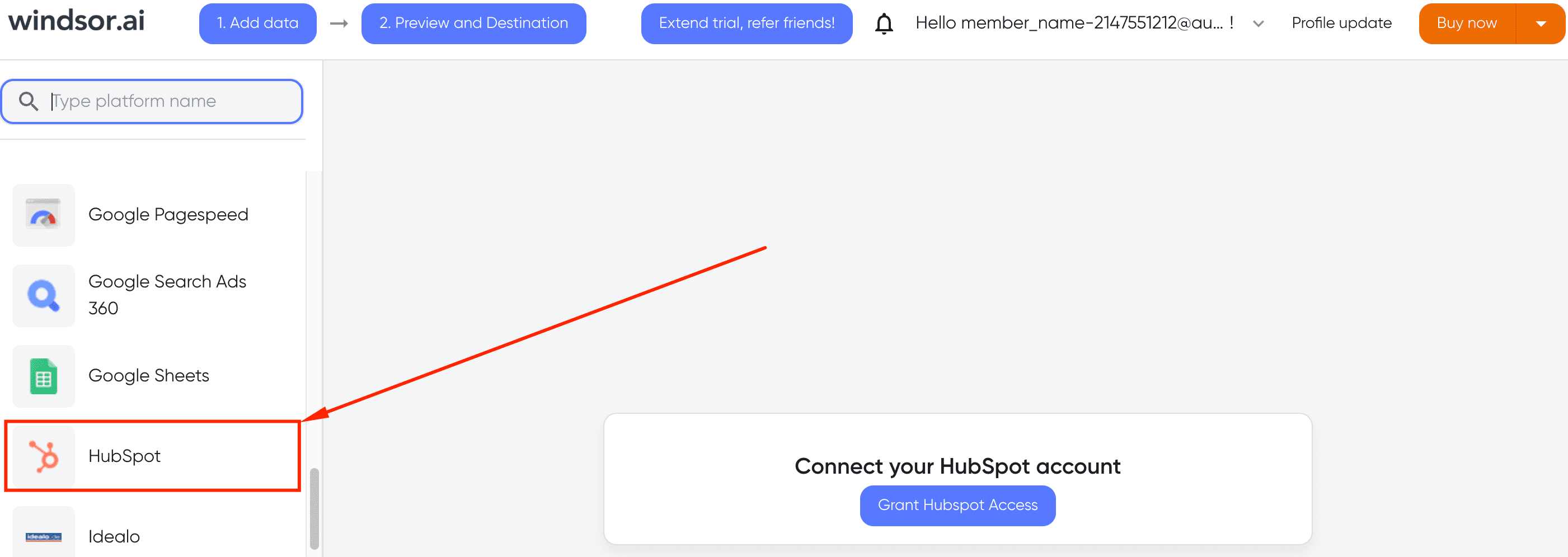
Step two:
Click “Preview and destnation”
Step three:
Choose Power BI as a data destination
Step four:
Select data feed for BI.
On the right sidebar, select the appropriate feeds you want to evaluate with Power BI. A set of standard fields are listed, but you can customize them according to your needs.
Step five:
Go to Power BI and click “Get data” from Web/
Login to Power BI, and load data from the web. To do this, click on “Get Data,” and in the drop-down menu, choose “Web.”
This opens a URL field. Return to Windsor.ai, copy the API URL, and paste it into the URL field in Power BI.
The API URL then works as a data feed. Your data will appear in BI. You can then proceed to load and configure it.
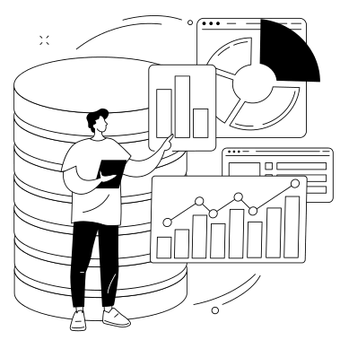
Try Windsor.ai today
Access all your data from your favorite sources in one place.
Get started for free with a 30 - day trial.
Importing CSV Generated via HubSpot APIs
Power BI allows importing data in various formats, while HubSpot supports exporting data through its user interface.
Thus, you can get data from HubSpot to Microsoft Power BI by extracting the data from one of HubSpot’s APIs and loading it in Power BI using CSV file import.
To import CSV generated via Hubspot APIs, follow these steps:
1. Generate an API key
Log in to your HubSpot account. In the main navigation bar, click the settings icon.
Scroll through the left sidebar menu and click on “Navigations,” and click on “API Key” in the drop-down menu.
If it is your first time generating an API Key, click “Generate API Key,” but if you have generated a key before, click “Show” to display it.
After your API key is displayed, click “Copy” to copy it. You will use the key to fetch data.
2. Fetch contact details from HubSpot
Browse the list of available APIs, and choose the Contact API. Then use the API’s “Get All Contacts” endpoint for retrieving the specific information you want from your HubSpot database.
The API gives you access to the customer details in your HubSpot account. However, the API is paginated and has a limit of 100 items. So, if your contact list has more than 100 items, you’ll need to use the vid-offset command to fetch the remaining items.
Make every HubSpot API calls under the https://api.hubapi.com root domain. All responses return standard JSON files.
3. Extract the data from the JSON file and convert it to a CSV file
You’ll need to use the command-line utility called ‘jq’ to extract the data you want from the JSON file.
4. Import the CSV file to Power BI.
Go to Microsoft Power BI. Click on the “Get Data” menu, and select “Text/CSV” to import the CSV file.
Drawbacks of this method
- The CSV file import is a manual method that includes using a curl command to fetch data from HubSpot and another command to convert the JSON file returned to a CSV file. If you are not a developer, you may find these processes challenging.
- The CSV file import method starts with generating an API key and using contact APIs. Since HubSpot has many APIs, you’ll need to be familiar with many APIs to use this method.
- While the manual method is already relatively long, it may require additional steps to handle HubSpot’s limits. For example, you’ll need to implement an additional command to handle pagination limits.
Importing CSV Generated via HubSpot UI
To download CSVs from HubSpot using a no-code approach, utilize the HubSpot user interface.
To retrieve contact details, initiate the process in HubSpot by navigating to Contacts. Then, click on the Export View drop-down button.
Choose Export and opt for CSV as the file format.
Once completed, HubSpot will dispatch an email to the registered account email address. This email should include a link to download the CSV file.
Subsequently, import the CSV file information into Power BI by selecting Get Data from the toolbar at the screen’s top. Choose the Text/CSV option to import the CSV file.
At this point, you should have access to all the CSV file data from HubSpot within Power BI.
Drawbacks of this method
- Automation of this flow is highly restricted.
- The Power BI import process remains manual. Despite Power BI’s capacity to import data through API, it lacks direct support for CSV file import. One workaround involves initially converting files to Excel and subsequently utilizing the import API.
- Opportunities for executing transformations before uploading to Power BI are constrained.
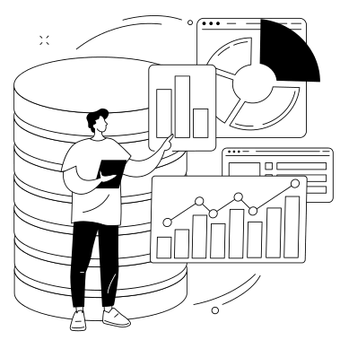
Try Windsor.ai today
Access all your data from your favorite sources in one place.
Get started for free with a 30 - day trial.
HubSpot metrics & dimensions available to stream into Power BI
Extract HubSpot data to Power BI with Windsor.ai
See the value and return on every marketing touchpoint

Providing 70+ marketing data streams, we make sure that all the data we integrate is fresh and accessible by marketers, whenever they want.

Spend less time on manual data loading and spreadsheets. Focus on delighting your customers.