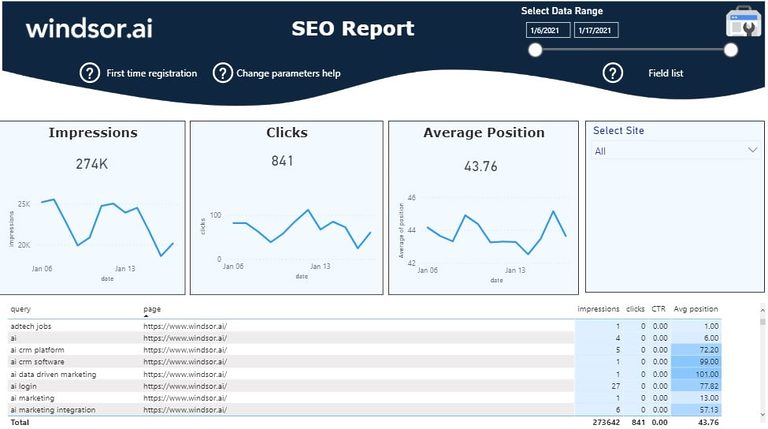Introduction to Power BI Google Search Console Template
This Power BI Google Search Console Report template helps you to visualize your Search Console (formerly known as Google Webmaster Tools) into Power BI in a few clicks. Dimensions and metrics available are:
- Date
- Site
- Page
- Query
- Impressions
- Clicks
- CTR
- Average position
It queries the data through our connector and makes it available in real-time. Follow the steps outlined below to get your data connected. In case you are interested in the Power BI desktop file used to create the report, simply scroll down further.
How to get started with Power BI Google Search Console Report Template
- Connect your Google Search Console Data to Windsor.ai here. Register or login if you already have an account.
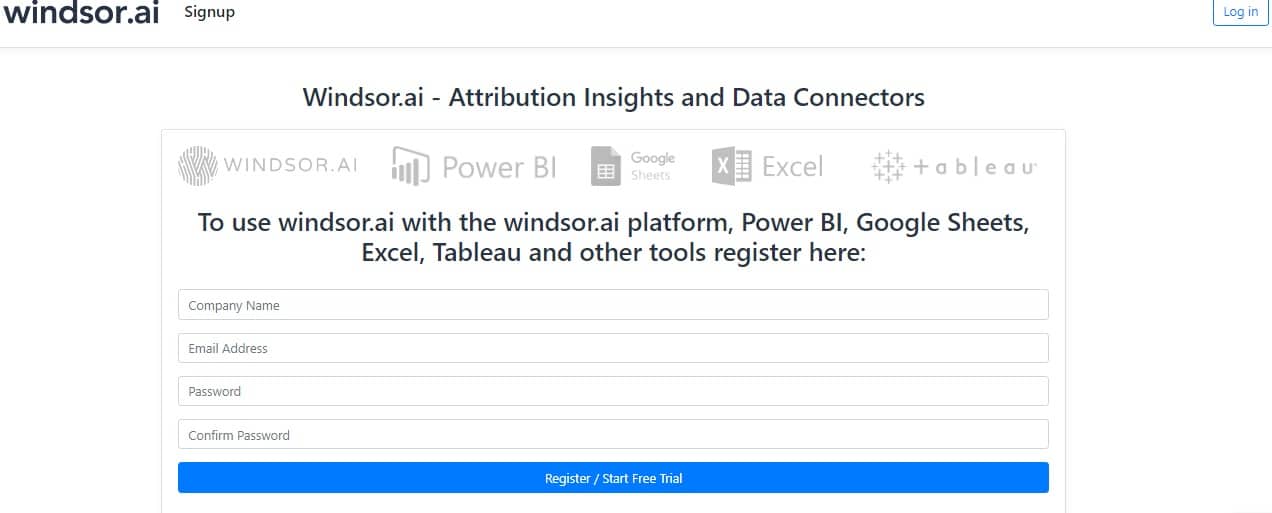
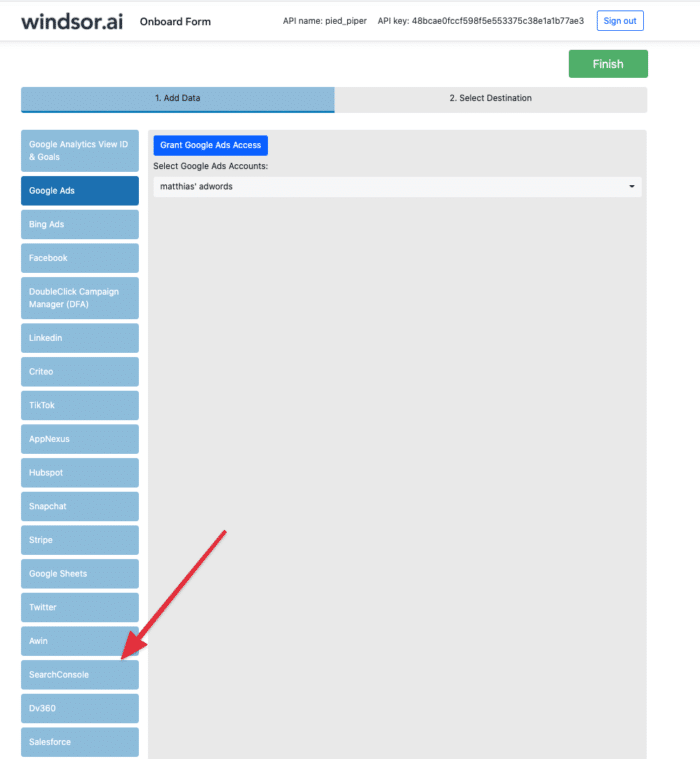
Make sure to head to Search Console and authenticate with a Google account
2. Select at least one Website Property from the dropdown and remember to grant access. Copy your API Key from the top right corner.
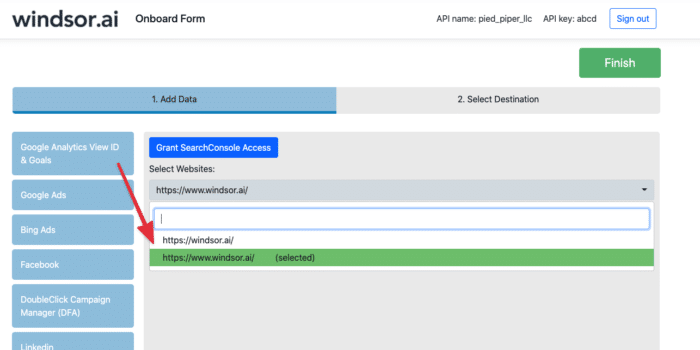
3. Install the Power BI Web App here
4.Click on Connect in the Connect your data section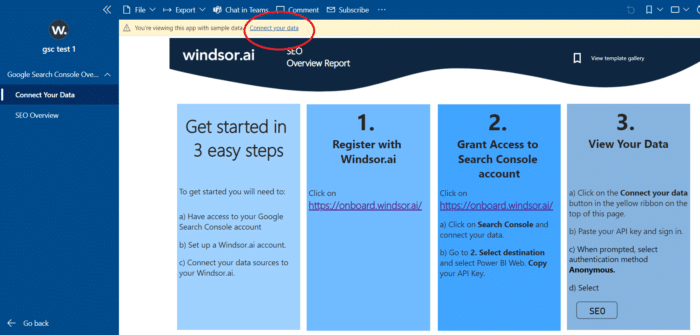
5. Enter your API key which you got in Step 1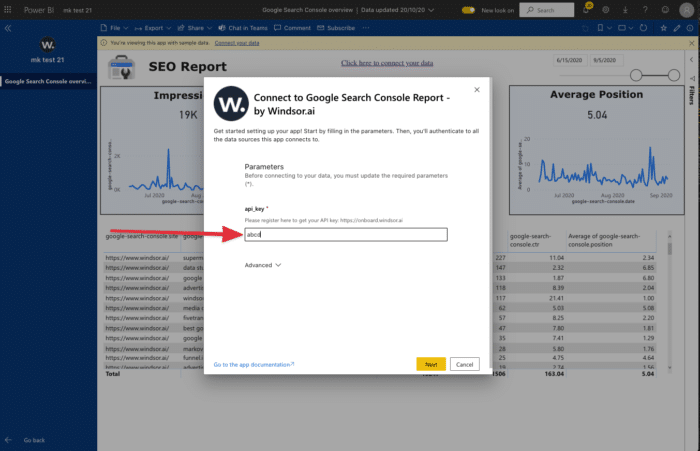
6. On the next screen click on Sign In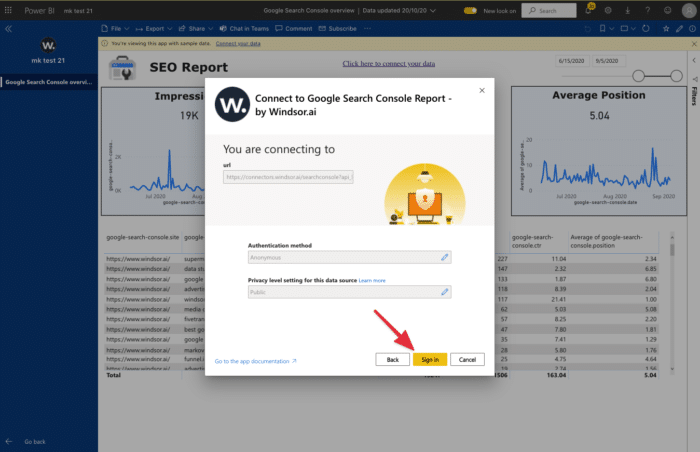
7. Your data should be loading now. Depending on your data size this may take a minute or two.
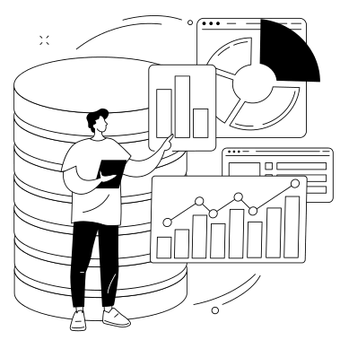
Try Windsor.ai today
Access all your data from your favorite sources in one place.
Get started for free with a 30 - day trial.
Alternative: Power BI Desktop
If you would like to explore how Power BI GSC report template is built on the Power BI desktop you can also download the latest version of the dashboard template in .PBIT format here. Please note that the source data are in US regional settings format (1234.56 and 2020-12-16), and if you are using the different locale settings, you might need to transform numerical and date data. This will allow you to change the visuals and join the data with other data sets you might already have in your data setup.
In the template on the start screen, paste your API Key from step 2 like here
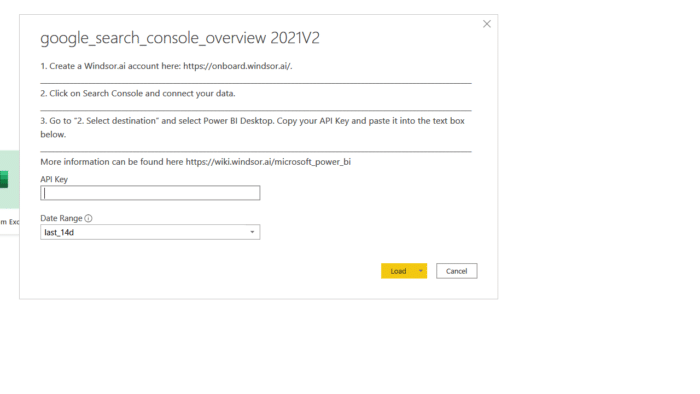
You might also be interested in…
Free Power BI Templates in 2023
Guide to Power BI for Marketing Analytics
Best Google Search Console dashboard examples and templates
Best SEO dashboard examples and templates
Google Search Console Connectors
Integrate all your data to Power BI
Best Data Analyst Report Templates